Turn on QML Language Server
For several programming languages, a language server offers information about the code to IDEs as long as they support communication via the language server protocol (LSP). The IDE can then offer services, such as code completion.
Turn on the QML Language Server to get code editing services when developing Qt Quick applications if:
- The default Qt version supports the QML Language Server (available since Qt 6.5).
- The Visual Studio version supports LSP.
The services you get depend on the Qt version and Visual Studio version that you use.
To turn on the QML Language Server:
- Go to Extensions > Qt VS Tools > Options > Qt > General > QML Language Server.
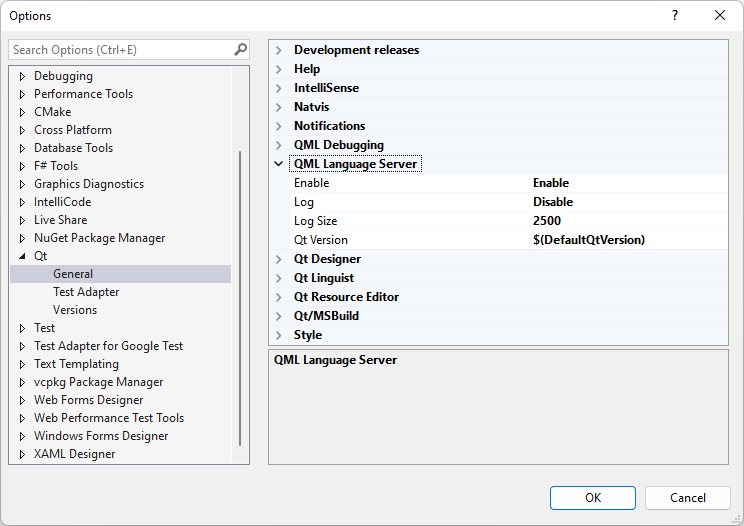
- In Enable, select Enable to turn on the QML Language Server.
- In Log, select Enable to write LSP messages to a log file in a temporary folder.
- In Log size, set the maximum size of the log file in KB.
- In QML Language Server path, select the path to the QML Language Server version you want to use. Leave the field empty to use the default version that Qt VS Tools provides. However, if you develop with a Qt version earlier than 6.5.0, Qt VS Tools tries to start QML Language Server for that version, and if it is not available, the default version.
To receive notifications for QML Language Server updates:
- Go to Extensions > Qt VS Tools > Options > Qt > General > Notifications.
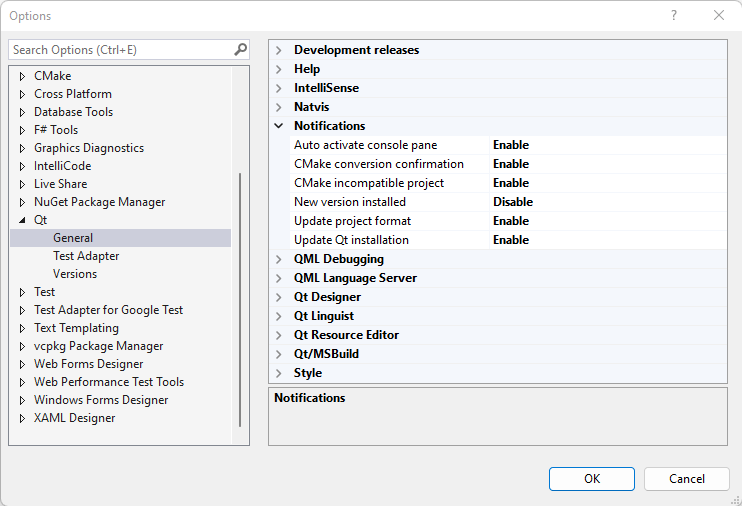
- In QML Language Server update, select Enable.
See also Update IntelliSense info.
© 2025 The Qt Company Ltd. Documentation contributions included herein are the copyrights of their respective owners. The documentation provided herein is licensed under the terms of the GNU Free Documentation License version 1.3 as published by the Free Software Foundation. Qt and respective logos are trademarks of The Qt Company Ltd in Finland and/or other countries worldwide. All other trademarks are property of their respective owners.

