View output
The output views show output from several sources, such as a list of errors and warnings encountered during a build, detailed output from the compiler, status of a program when it is executed, debug output, or search results.
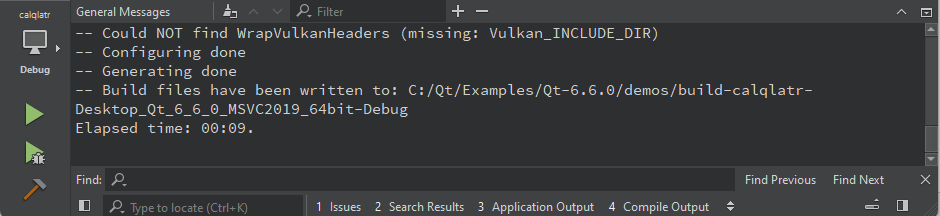
You can open output views in all modes
- Select View > Output. The menu items also display the keyboard shortcuts that you can use.
- Select Alt (Cmd on macOS) and the number of the view.
- Select
 , and then select the view to open.
, and then select the view to open.
To maximize an open output view, select  (Maximize) or Alt+Shift+9.
(Maximize) or Alt+Shift+9.
To increase or decrease the output text size, select  (Zoom In) or Ctrl++ or
(Zoom In) or Ctrl++ or  (Zoom Out) or Ctrl+-. You cannot zoom in some output views.
(Zoom Out) or Ctrl+-. You cannot zoom in some output views.
Change text encoding
If the text in the output is not displayed correctly, Qt Design Studio might be using a different codec from the one used by the tools that generate the output. To specify the codec to use, select Preferences > Environment > Interface, and then select the codec in the Text codec for tools field.
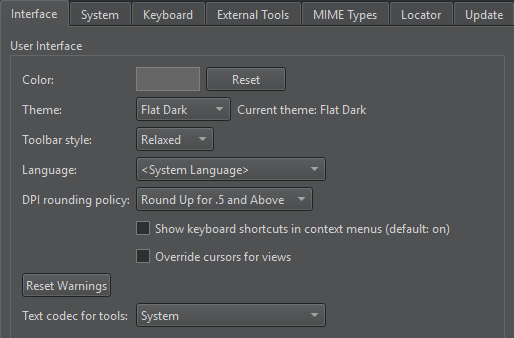
Find and filter output
To search in output, select Ctrl+F when the view is active. Enter search criteria in the Find field. For more information, see Search in current file.
To filter output, enter a string in the Filter field.
To specify filtering options, select the  button. You can filter output by using regular expressions or case-sensitivity. Select Show Non-matching Lines to hide the lines that match the filter.
button. You can filter output by using regular expressions or case-sensitivity. Select Show Non-matching Lines to hide the lines that match the filter.
Some output views do not support finding and filtering.
Save output as a file
To save output as a text file, select Save Contents in the context menu.
To copy output to a temporary file, select Copy Contents to Scratch Buffer.
Output views
The following views show output:
Displays the status of a program when you execute it, and the debug output. | |
Shows all output from the compiler. | |
Lists issues from different sources. | |
Search through projects, files on a file system or the currently open files and view search results. |
Available under certain Qt licenses.
Find out more.

