Fresnel properties on materials
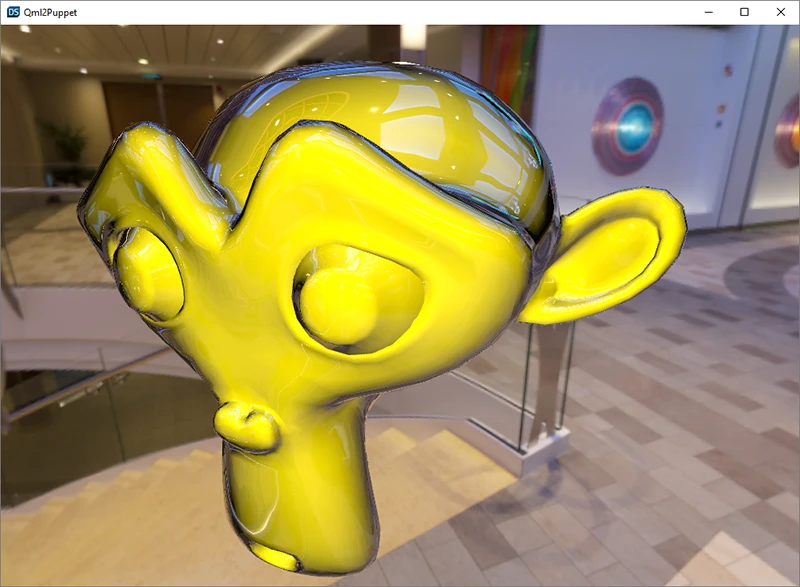
The Fresnel properties on materials example illustrates how to add Fresnel to a material and use the material on a 3D model.
Fresnel affects how materials reflect light at different viewing angles. Imagine the water on a lake. If you look down at the water from straight above, you can see through the water, but if you look from a lower angle, the reflections are stronger.
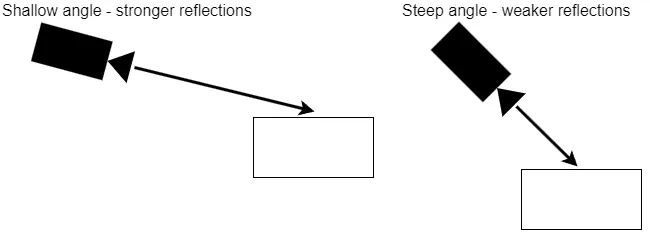
Running the example
To run the example in Qt Design Studio, go to the Welcome screen and select the example from the Examples tab.
3D scene
The 3D scene of the example project consists of the following models:
- Monkey head (monkeyModel)
- Sphere (sphere)
- Plane (mirror)
The 3D scene uses a directional light and an HDR image (image-based lighting) to light the scene.
Use the example UI controls to manipulate the scene.
| Control | Description |
|---|---|
| Rotate background | Rotates the background to see the models from different angles. |
| Move camera or Move model | Switches between moving the monkey head model and the camera. |
| Reset camera | Resets the camera. |
| Reset monkey | Resets the monkey. |
Navigate the scene with your keyboard using the Camera controls listed in the example.
Materials
The following materials are used in this example.
| Material | Description |
|---|---|
| Monkey Material | A yellow principled material with a clearcoat. |
| Green Material | A green principled material with a clearcoat. |
| Mirror | A ready-made material from Content Library. |
Clearcoat
A clearcoat is an additional specular layer applied to the surface of a material. The clearcoating is transparent and doesn't add any color to the material, but it affects how light interacts with the material.
You adjust clearcoat properties independently from the base material.
Fresnel properties
The following properties affect how Fresnel renders. These properties are available both for the base material and the clearcoat layer. Adjusting the settings for the clearcoat has a bigger visual effect.
| Property | Description |
|---|---|
| Fresnel Power | Increasing the Fresnel power decreases the head-on reflections (steep viewing angle) while maintaining the reflections seen from more shallow viewing angles. |
| Enable scale and bias | Takes the scale and bias properties into account. |
| Fresnel Scale | Determines the rate of change in reflection intensity as the viewing angle varies. A large scale value results in a gentler transition between weak and strong reflections, while a smaller scale creates a more abrupt shift in reflection intensity. |
| Fresnel Bias | Controls the offset for the Fresnel power property, which determines how quickly the reflection transitions from weak to strong as the viewing angle changes. A larger bias value shifts the transition point toward steeper angles. |
Adjusting the Fresnel properties
To adjust the Fresnel properties, use the sliders in the example UI.
To improve performance, select a lower reflection detail from the Reflection detail dropdown menu.
To reset the Fresnel properties, select Reset fresnel.
Getting started with Fresnel
To edit an existing material:
- In Material Browser, double-click a material.
- In Properties, find the properties under Clearcoat and Fresnel respectively.
Note: You see the changes live as you edit them in the 2D view.
To create a new material with Fresnel:
- In Material Browser, select
 .
. - Edit the properties under Clearcoat and Fresnel respectively.
See also Material Browser, Setting image-based lighting, Directional Light, 3D models, and Content Library.
Available under certain Qt licenses.
Find out more.

