3D Views
To create a Qt Quick 3D UI project, use the 3D preset that adds the Qt Quick 3D components to Components and contains a 3D view component. The View3D component includes a scene environment as well as a scene light, camera, and model. A default material is attached to the model. You can attach textures to materials.
To create a project with many complex effects, use the Extended 3D preset that creates a project with an Extended View3D component. The extended 3D view includes an Extended Scene Environment component that enables using various effects by defining them as properties.
Note: The extended 3D view is available in projects created with Qt 6.5 or higher set as the target version.
For more information about creating projects, see Creating projects.
To manually add a 3D view to your project, you first need to add the Qt Quick 3D module to Components, as described in Adding and Removing Modules.
Note: The Qt Quick 3D module is not available in projects created with Qt 5 set as the target version.
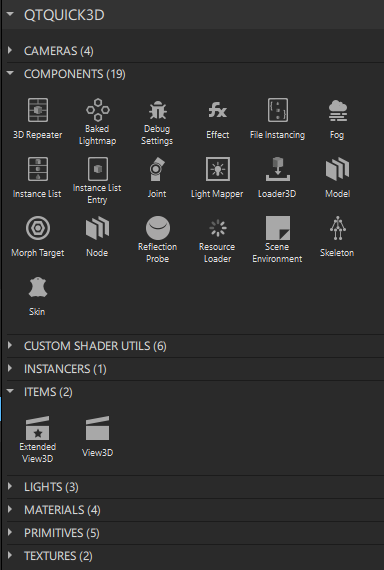
You can now drag a View3D or an Extended View3D component from Components > QtQuick3D > Items to Navigator or to the 2D view.
To switch to the 3D view while maintaining the camera orientation of the View3D, right-click a View3D or an Extended View3D component in the Navigator or 2D view and select Edit in 3D View. Alternatively, you can double-click a View3D or an Extended View3D component in the 2D view to open the 3D view. Double-clicking a 3D model in the 2D view opens the 3D view with the 3D model selected.
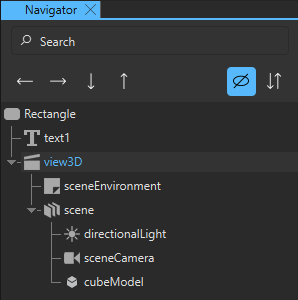
By default, a directional light and a perspective camera are used in 3D scenes created by using the 3D and Extended 3D presets. To use other light and camera types, select the component in the 3D or Navigator view and change the type of the component in the Type field in Properties. For example, to use a point light, enter PointLight.
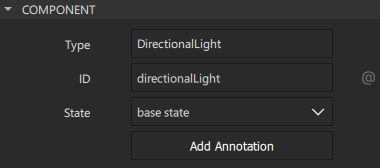
Select a 3D view in Navigator or in 3D to modify its property values in the Properties view. Use the properties in the View3D tab to set properties specific to a 3D view component.
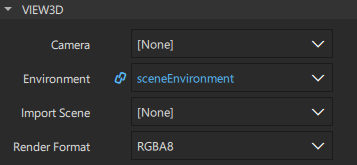
The Camera property defines which camera is used to render the scene to the 2D view. If this property is not defined, the first enabled camera in the scene will be used.
The Environment property specifies the Scene Environment used to render the scene. By default, the first Scene Environment in the scene is set as the property value.
The Import Scene property defines the ID of the component to render to the 2D view. The component does not have to be a child of a 3D view component. This referenced component becomes a sibling to child items of a 3D view, if there are any. You can use this property, for example, to create a split screen view showing your scene from multiple cameras. For more information on how to to use a 3D view to show a scene from multiple cameras, see Qt Quick 3D - View3D Example.
Note: The Import Scene property can only be set once. Subsequent changes will have no effect.
The Render Format property defines the format of the backing texture.
Available under certain Qt licenses.
Find out more.

