Sharing applications online

In Qt Design Studio, you can share your applications in most widely-used web browsers, such as Apple Safari, Google Chrome, Microsoft Edge, and Mozilla Firefox, on the desktop and on mobile devices.
The application shared online runs in Qt Design Viewer, which is a QML viewer that runs in your web browser.
The startup and compilation time depend on your browser and configuration. However, the actual performance of the application once started is indistinguishable from the same application running on the desktop.
Connecting to the Qt Design Viewer web service
- Open a project in Qt Design Studio.
- Select
 in the top toolbar, then select Sign in.
in the top toolbar, then select Sign in.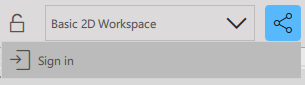
- Log in with your Qt account. After logging in, you receive space on the Qt Design Viewer server to upload your projects.
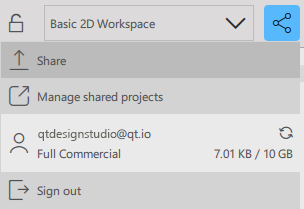
To sign out of the Qt Design Viewer web service, select  in the top toolbar, then select Sign out.
in the top toolbar, then select Sign out.
Sharing your application online from Qt Design Studio
To share your Qt Design Studio application online:
- Open the application in Qt Design Studio.
- Connect Qt Design Studio to the Qt Design Viewer web service.
- Select
 in the top toolbar, then select Share.
in the top toolbar, then select Share.
Running the shared Qt Design Studio application in the Qt Design Viewer web service
- Go to the Qt Design Viewer web service.

- Log in with your Qt account.
- Select Projects, then select the project you want to run.
Note: The changes you make after sharing the application from Qt Design Studio are not immediately reflected in the Qt Design Viewer web service. Share the application again from Qt Design Studio to have the latest changes in the Qt Design Viewer web service.
Sharing an application from the Qt Design Viewer web service
- Go to the Qt Design Viewer web service.
- Log in with your Qt account.
- Select Projects, then find the project you want to share.
- To open the extra options, select
 in the project thumbnail, then select Share.
in the project thumbnail, then select Share.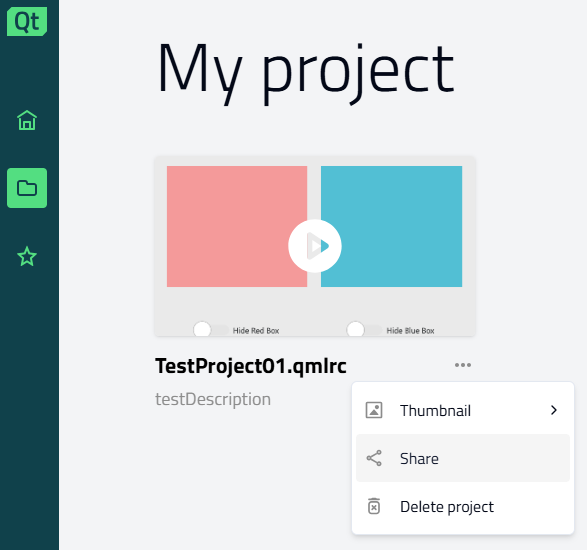
- Select the corresponding options to add a description, set an expiration date, or protect the project with a password.
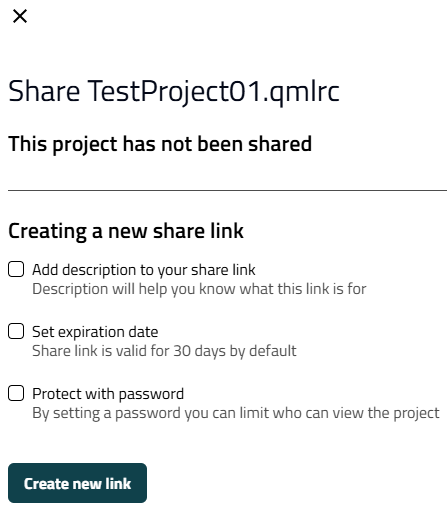
- After selecting your preferred options, select Create new link.
Share the generated link with others to allow them direct access to the application.
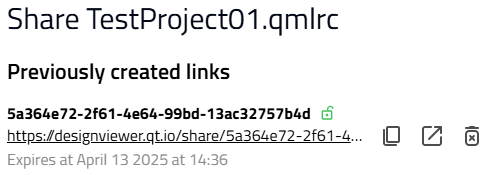
Note: You cannot update the description, expiration date, or password on an existing shared link. Instead, create a new link by following the above process.
Best practices
Available under certain Qt licenses.
Find out more.

