User interface
When you start Qt Design Studio, it opens to the Welcome mode, where you can, for example:
- Create and open projects
- Open tutorials and example projects
- Read news from the online community and Qt blogs
- Create or manage a Qt Account
- View the Qt Design Studio UI Tour
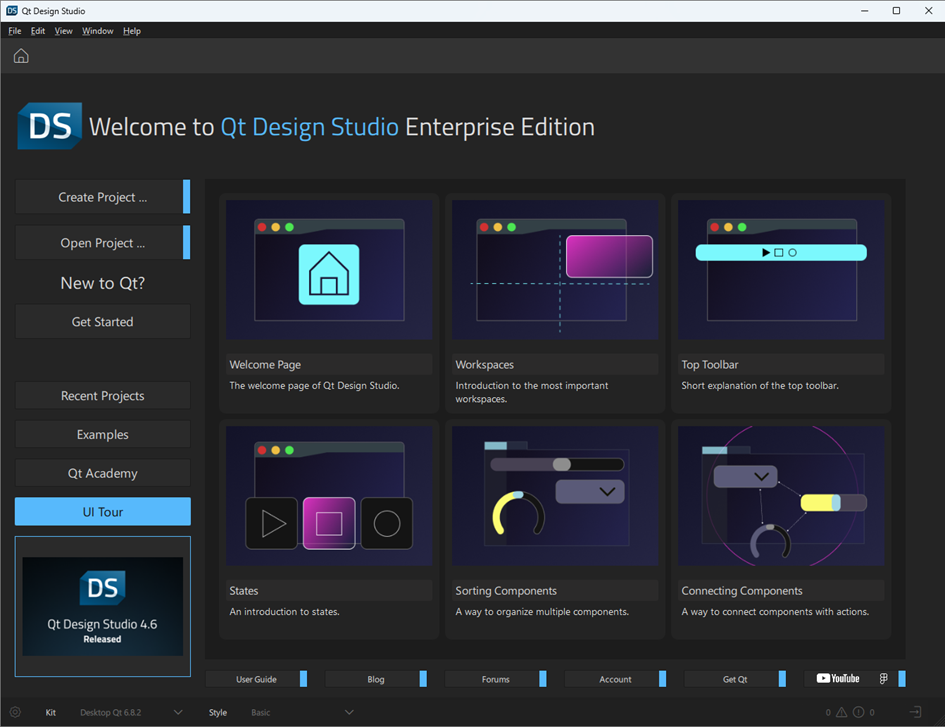
Customizing the menu bar
By default, top-level menu items Build, Debug, and Analyze are not visible. These menu items have options for advanced functionality.
To toggle the visibility of these menu items:
- Go to Preferences.
- On the Environment tab, select Qt Design Studio Configuration.
- Clear the checkbox for the items that you want to be visible.
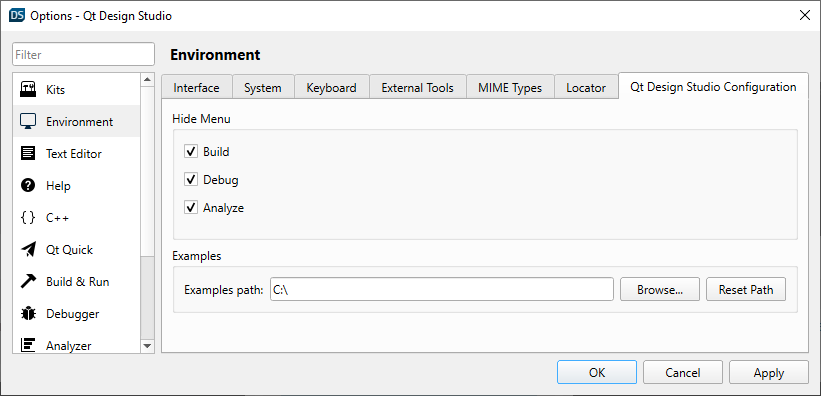
You need to restart Qt Design Studio to apply changes made to these settings.
Note: To show or hide the Menu Bar, select View > Show Menu Bar, or use Ctrl+Alt+M.
Customizing the UI
The following topics describe how to customize the UI:
Viewing images
The following topics describe how to use the image viewer:
Available under certain Qt licenses.
Find out more.

