CMake Generator
Contents converted by CMake Generator
CMake Generator converts the contents of the .qmlproject file to CMake.
Note: A Qt Design Studio project can run with a missing path or file filter. However, CMake generation can fail due to missing elements in the .qmlproject file.
Changes tracked by CMake Generator
CMake Generator tracks all files listed in the .qmlproject file. Editing the .qmlproject file triggers a CMake generation. Adding, removing, and renaming files are tracked.
Stubb or mock QML data for Qt Design Studio
Qt Design Studio doesn't understand C++ code, so CMake Generator ignores any components or properties made with C++. If you want a similar representation in Qt Design Studio for the components or properties created with C++, add a QML mock file for Qt Design Studio. Store the mock files in a dedicated folder in your project folder. You can later add a mockImports variable in the .qmlproject file and include the folder path with mock files in the mockImports variable. CMake ignores all folders and files included in the mockImports variable. So they only stay in the Qt Design Studio space and are not converted with CMake Generator.
Example:
mockImports: [ "MockDatas" ]
Here, MockDatas is a folder in your project folder with all QML mock data files. If you include this code in the .qmlproject file, CMake Generator ignores everything inside the MockDatas folder.
Manually changing the contents of the CMakeLists.txt files
You can change the CMakeLists.txt files in the App and the Root folders of your project. The CMakeLists.txt files in other folders of your project are overwritten when CMake generator runs next time. Only the CMakeLists.txt files in the App and the Root folders of your project are not overwritten.
Changes in the project structure since Qt Design Studio 4.5
The Qt Design Studio project structure was changed in Qt Design Studio 4.5. Now, there is only a common import path (./) in the root of the project. This makes the project in line with the QML compiler and tooling. To learn more about the QML compiler, see Qt Quick Compiler.
The differences between the project structures:
| Project structure before Qt Design Studio 4.5 | Project structure since Qt Design Studio 4.5 |
|---|---|
Two import folders: imports and assets_imports. | Imports directly to the root project folder. |
2D assets imported to assets _imports. | 2D assets imported to Generated. |
3D assets imported to assets_imports/QtQuick3DAssets. | 3D assets imported to Generated/QtQuick3D. |
Converting a project to the current Qt Design Studio project structure
To convert the structure of a project created with Qt Design Studio 4.5 or earlier to the current project structure:
- Move the project files from
./import/ProjectNameto./ProjectName. If you have additional modules in./import/, move them too. You do not need to adjust the URI. - Move the project files from
./assets_importsto./Generated. Adjust the import URIs throughout the project. - Rename
./contentto./<ProjectName>Content. Adjust the import URIs throughout the project. - Make sure that URIs in
qmldirfiles match the folder structure.Note: A qmldir defined in
./Generated/QtQuick3D/DangerArrow/qmldirshould be defined asmodule Generated.QtQuick3D.DangerArrow. This ensures the same URIs between Qt Design Studio and the generatedCMakeListsfiles. Ensure thatimportin.qmlfiles matches these URIs. - Add missing filters to the
.qmlprojectfile.- If a folder contains QML and JavaScript files, define
QMLFilesandJavaScriptFilesin the.qmlprojectfile. - For the files that don't have dedicated keywords, such as
ImageFilesorFontFiles, add them to the.qmlprojectas a filter. To add WAV or MP3 files, define filters in the.qmlprojectfile like this:Files { filter: "*.wav;*.mp3" }To learn more about the defined file formats, see https://doc.qt.io/archives/QtForMCUs-2.5/qtul-qmlproject-reference.html#imagefiles.
- If a folder contains QML and JavaScript files, define
- Remove all the
CMakeLists.txtfiles. TheCMakeLists.txtfiles are automatically generated when you access CMake generation using File > Export Project > Enable CMake Generator. - In the
examples/dataImports/DataModels/folder, update theExamplesModel.qmlandExamplesModelV2.qmlfiles to reflectqmlFileNamecorrectly after a successful CMake generation. - If the project uses shaders, add the following snippet to the
.qmlprojectfile:ShaderTool { args: "-s --glsl \"100 es,120,150\" --hlsl 50 --msl 12" files: [ "UntitledProject3DContent/shaders/*" ] }
Importing Qt Quick Designer Components with CMake Generator
Some Qt Quick components, such as Pie, Regular Polygon, and Star, are exclucive to Qt Design Studio. For more information, see Qt Quick Studio Components.
You find these components in the Dependencies folder after the CMake generation.
In previous versions of Qt Design Studio, you had to manually include these components from a git repository after the CMake generation.
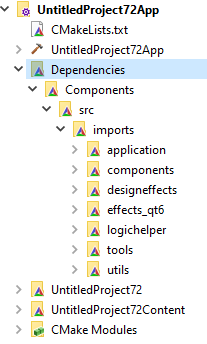
Available under certain Qt licenses.
Find out more.

