Search
To open the Search view, select a menu item in the Search menu to perform a search.
For example, selecting Workspace (or pressing Ctrl+Alt+G) when the cursor is on a function called addNameAndAddress in an Editor view when editing a JavaScript test script opens the following view:
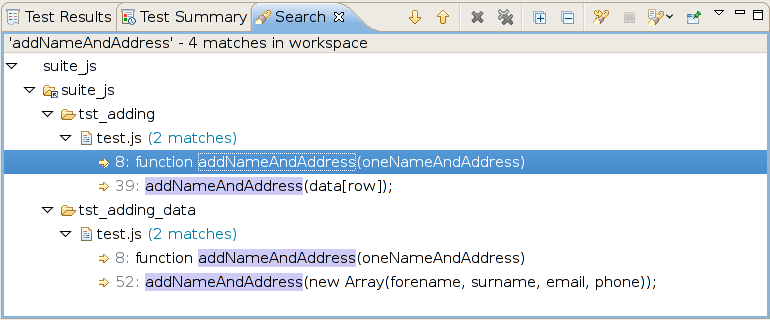
The Search view
The view shows the line where you initiated the search, which is also where the function's definition begins, and the lines where the function is called or defined in other files in the same workspace (i.e., in the same test suite).
The Search view opens also as the result of a number of other search actions, some of which depend on the scripting language.
The Search view toolbar buttons perform the following actions.
| Icon | Toolbar Button Name | Action |
|---|---|---|
 | Show Next Match (Ctrl+.) | Moves the highlight to the next match in the view and makes the match visible in the Editor view. Opens a new tab with a new file if necessary. |
 | Show Previous Match (Ctrl+,) | Moves the highlight to the previous match in the view and makes the match visible in the Editor view. Opens a new tab with a new file if necessary. |
 | Remove Selected Matches (Delete) | Removes the selected matches from the view. |
 | Remove All Matches | Removes all matches from the view. |
 | Expand All | Expands all the matches in the tree view. |
 | Collapse All | Collapses all the matches in the tree view. |
 | Run the Current Search Again | Reruns the search, which may be useful if files changed since the last run. |
 | Cancel Current Search | Cancels the current search, which is useful if the search is taking a long time. For example, when you search from a large number of big files. |
 | Show Previous Searches | Shows search history. |
 | Pin the Search View | Toggles whether search results are shown in the current Search view or in a new one. |
 | View Menu | Contains view options, such as Show as List and Show as Tree. |
The availability of toolbar buttons depends on the context. For example, whether the view shows the matches as a list or as a tree. Some toolbar toggle buttons (not listed above) control the grouping of the matches.
© 2025 The Qt Company Ltd.
Documentation contributions included herein are the copyrights of
their respective owners.
The documentation provided herein is licensed under the terms of the GNU Free Documentation License version 1.3 as published by the Free Software Foundation.
Qt and respective logos are trademarks of The Qt Company Ltd. in Finland and/or other countries worldwide. All other trademarks are property
of their respective owners.

