Setting up the Squish Floating License Server
Is this guide for you?
Note: The Squish License Server only manages licenses of the Squish GUI Tester (Tester and Execution Subscriptions). Its purpose is to enforce concurrent usage limits based on what was agreed upon in a license.
Coco has its own license server.
Test Center also has its own activation and license handling mechanism.
For Evaluators
Note: The Squish Floating License Server is not available or required while evaluating Squish. Evaluators can obtain a License Key by going to the Qt Customer Portal. From there, click on My Licenses to obtain a license key. That key should be used as a Local License when installing Squish.
For Regular Users
When you install Squish, you need to provide a host and port# of an already running Squish Floating License Server to the installer in order to proceed.
This page deals with the setup of the Squish Floating License Server, which should be performed by the License Manager only. If you are not the License Manager but a regular user, and do not know how to proceed, then please contact your License Manager who will share the license server details (host,port#) with you. If you don't know who your License Manager is, you can select your Squish License from My Licenses, and click License Details to see it listed there.
For License Managers
The Squish license server needs to be installed only once and only by the License Manager. After it has been installed and set up, you can share the IP address of the machine where it is installed and the port on which it is listening, with the rest of the users in your team.
Select the computer where you want to install the Squish Floating License Server with proper care. The License Server must be running on a computer which is reachable from other computers on which Squish runs. The Squish installations can then connect to this server, and the server will make sure that no more than the available number of licenses will be used concurrently.
Requirements
Operating System
- Linux (mainstream) distributions (Debian, Ubuntu, CentOS, Red Hat, SuSE; versions from the last two years or newer)
- macOS (versions from the last two years or newer)
- Windows 10 (versions from the last two years or newer)
Hardware
Any average desktop computer from the past 4 years or younger is sufficient.
Disk/Storage
The license server installation requires ca. 20 MB of disk or storage space.
RAM
While running, the license server requires ca. 50 MB of RAM.
Installing Squish License Server
The installer for Squish License Server is available in the Qt Account Downloads, under Product: select Squish Floating License Server.
If you are not registered as a Squish (Deputy) License Manager, you will not see this item in your Product List.
- macOS:
squish-license-server-7.2.1-macos.pkg - Linux:
squish-license-server-7.2.1-linux-x64.run - Windows:
squish-license-server-7.2.1-windows-x86.exe
Executing the installer will install into one of the following directories:
- macOS:
/opt/squish-license-server - Linux:
/opt/squish-license-server - Windows:
C:\Program Files (x86)\Squish License Server\
Obtaining the Machine ID
A floating license file will be generated which only works on the machine with matching Machine Id. So take some time and think about which machine you want to host the license server on. Modifying the generated floating license file will invalidate it.
After installation, you can find the licenseserver(.exe) program in the bin directory. It is a command-line tool that you need to run from a command prompt window.
Running licenseserver without arguments from a command shell window will print out a Machine Id, and exit.
Note: This Machine ID is only valid for the Squish license server, not for any other product.
$ /opt/squish-license-server/bin/licenseserver 2022-01-21T12:14:48 Searching for license files (*.cfg) in '/etc/squish-license-server/licenses' 2022-01-21T12:14:48 No license files (*.cfg) were found in '/etc/squish-license-server/licenses'. Ensure license file(s) are in place and restart the server. 2022-01-21T12:14:48 Use the Machine Id "a3ff9700a2cc557f5301be00" to generate and download a configuration file. Go to the Qt Account Customer Licenses, https://account.qt.io/s/my-licenses and select - Squish Subscription - License Details - and enter the Machine Id and optional port number there.
C:\>"C:\Program Files (x86)\Squish License Server\bin\licenseserver.exe" 2022-01-21T12:19:06 Searching for license files (*.cfg) in 'C:\ProgramData\Squish License Server\licenses' 2022-01-21T12:19:06 No license files (*.cfg) were found in 'C:\ProgramData\Squish License Server\licenses'. Ensure license file(s) are in place and restart the server. 2022-01-21T12:19:06 Use the Machine Id "ffa39700a2cc557f5301be00" to generate and download a configuration file. Go to the Qt Account Customer Licenses, https://account.qt.io/s/my-licenses and select - Squish Subscription - License Details - and enter the Machine Id and optional port number there.
Make note of the Machine Id that is printed here, you will need it for the next step.
Go to the Qt Customer Portal and login.
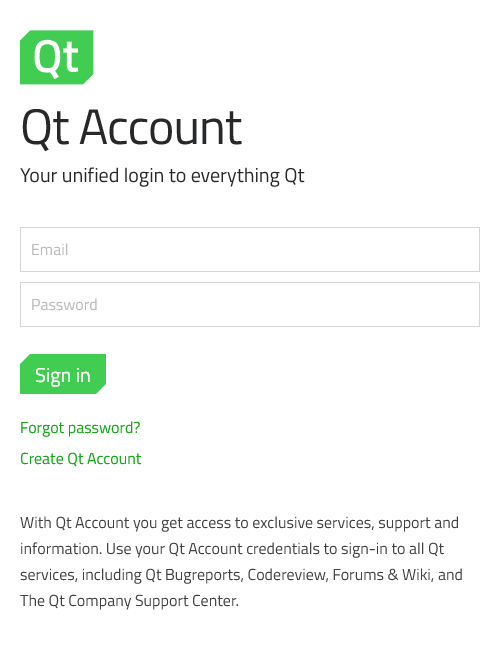
Select Licenses > My Licenses.

Select the desired Squish - Subscription entry, and then click License Details.

From there, you will find a License Self Activation box. There, enter the Machine Id in the first input line, and optionally, in the line below that, with a default of 49345, the chosen TCP listening port number of the license server. After you have entered these desired values, click Activate.

Self-Activation of Floating License Server License
The Activate button turns into a download button after success.

Downloading the License File
After the license has been activated, a download link is where you clicked Activate. Save the license file to the following location. You will need system administrator privileges to do this.
- Linux:
/etc/squish-license-server/licenses - macOS:
/etc/squish-license-server/licenses - Windows:
C:\ProgramData\Squish License Server\licenses
Setting up the Service
To set up and start the service, issue one of the following commands as an administrator:
- Linux:
systemctl start squish-license-server.service(or reboot the system once) - macOS:
sudo /opt/squish-license-server/bin/licenseserver --install-service(installs and immediately starts the service) - Windows: Select Start > Services > Squish License Server > Start. Or in an Administrator Command Prompt:
sc start squish-license-server(or reboot the system once)
After these steps, Squish License Server should be up and running. For further details on configuration and logging, see License Server.
© 2025 The Qt Company Ltd.
Documentation contributions included herein are the copyrights of
their respective owners.
The documentation provided herein is licensed under the terms of the GNU Free Documentation License version 1.3 as published by the Free Software Foundation.
Qt and respective logos are trademarks of The Qt Company Ltd. in Finland and/or other countries worldwide. All other trademarks are property
of their respective owners.

