Variables
The Variables view is shown in the Test Debugging Perspective. It shows the test script's variables, which may include AUT objects, and their values.
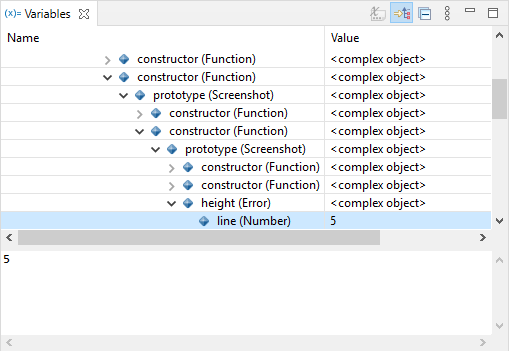
The Variables view
If the value of an object is shown as <complex object>, you can usually expand it to see the name, type, and value of each of its components. The view is kept up to date as you step through the program, so you can watch variables come into existence, watch their values change, and finally watch them disappear when they go out of scope.
Click the Show Type Names ( ), Show Logical Structure (
), Show Logical Structure ( ), and Collapse All (
), and Collapse All ( ) buttons to determine how to display data. The View Menu (
) buttons to determine how to display data. The View Menu ( ) button provides menu options for controlling the layout of the view. In addition, it contains scripting language specific options.
) button provides menu options for controlling the layout of the view. In addition, it contains scripting language specific options.
Right-click the view to open a context menu, where you can use the Select All action (Ctrl+A) to select all the view contents and the Copy Variables action (Ctrl+C) to copy a variable's name, type, and value—or its name, type and components' names, types, and values—to the clipboard. Select the Find action (Ctrl+F) to search variables by their names.
© 2025 The Qt Company Ltd.
Documentation contributions included herein are the copyrights of
their respective owners.
The documentation provided herein is licensed under the terms of the GNU Free Documentation License version 1.3 as published by the Free Software Foundation.
Qt and respective logos are trademarks of The Qt Company Ltd. in Finland and/or other countries worldwide. All other trademarks are property
of their respective owners.

