OCR Selection dialog
In the OCR Selection dialog, you can free-draw a selection rectangle on a screenshot. If any of the words in the OCR result are completely within the selection, the selection appears in the Matches in selection list. When you select a match from the list, the related text is displayed in the Search text field. You can freely adjust the search text.
The matches corresponding to the current search text are highlighted on the desktop screenshot. If any of such matches is entirely within the selection, you can click the Insert button to perform the OCR instruction.
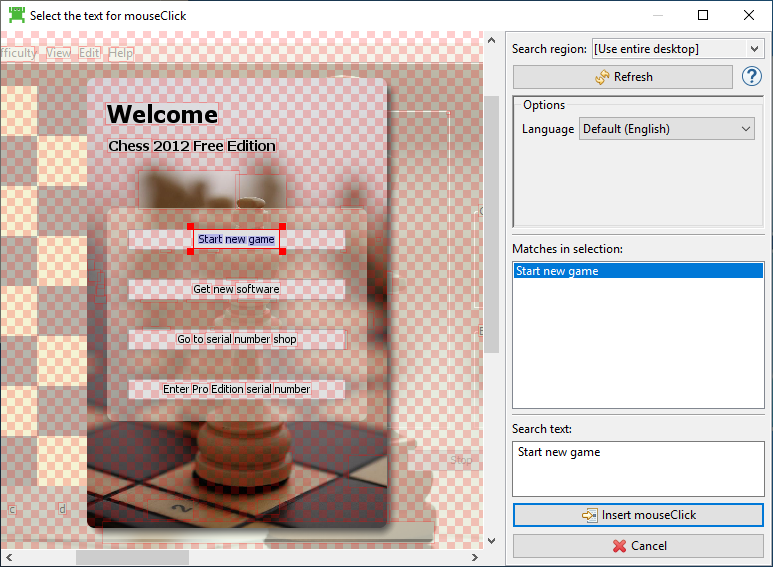
Click the Refresh button to update the current screenshot with the current desktop contents. The Squish IDE is hidden while the screenshot is being taken.
In the Language field, select a language hint for the OCR engine.
© 2025 The Qt Company Ltd.
Documentation contributions included herein are the copyrights of
their respective owners.
The documentation provided herein is licensed under the terms of the GNU Free Documentation License version 1.3 as published by the Free Software Foundation.
Qt and respective logos are trademarks of The Qt Company Ltd. in Finland and/or other countries worldwide. All other trademarks are property
of their respective owners.

