Video Player
The Video Player view is shown in the Test Management Perspective. It enables you to replay videos captured as part of the test execution using the test.startVideoCapture(message) or the Playback option –enable-video-capture function.
To open or activate this view, double-click a video attachment or click the Jump to Video at Timestamp ( ) button or context menu command in the Test Results view.
) button or context menu command in the Test Results view.
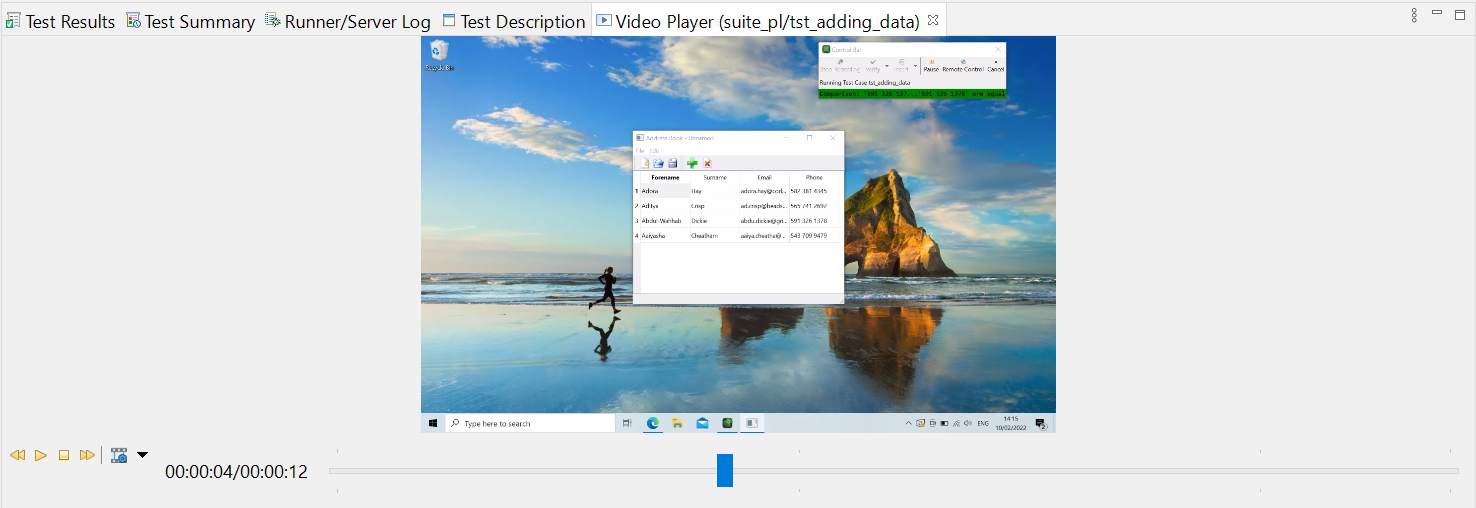
The Video Player view
To control the video playback, click the Play ( ), Pause (
), Pause ( ), Forward (
), Forward ( ), Rewind (
), Rewind ( ), and Stop (
), and Stop ( ) buttons. The current position of the video is displayed as a time offset from the beginning, next to the duration of the complete video. Use the slider to move to a specific point in the video.
) buttons. The current position of the video is displayed as a time offset from the beginning, next to the duration of the complete video. Use the slider to move to a specific point in the video.
To synchronize video playback with the selection in the Test Results view, select the Synchronize with Test Report ( ) action in the View Menu (
) action in the View Menu ( ). The synchronization works in both ways. The selection in the Test Results view is automatically updated to follow the video playback. Similarly, when you select items in the Test Results, the playback fast forwards or rewinds to the corresponding position in the video.
). The synchronization works in both ways. The selection in the Test Results view is automatically updated to follow the video playback. Similarly, when you select items in the Test Results, the playback fast forwards or rewinds to the corresponding position in the video.
Use the Settings ( ) dropdown to adjust the playback speed. This allows you to watch quickly done interactions more closely, or to fast forward through longer periods of no interactions in the video.
) dropdown to adjust the playback speed. This allows you to watch quickly done interactions more closely, or to fast forward through longer periods of no interactions in the video.
© 2025 The Qt Company Ltd.
Documentation contributions included herein are the copyrights of
their respective owners.
The documentation provided herein is licensed under the terms of the GNU Free Documentation License version 1.3 as published by the Free Software Foundation.
Qt and respective logos are trademarks of The Qt Company Ltd. in Finland and/or other countries worldwide. All other trademarks are property
of their respective owners.

