Properties
The Properties view is shown in the Spy Perspective and the Test Debugging Perspective.
It shows the properties of the object that you select in the Application Objects view and their values.
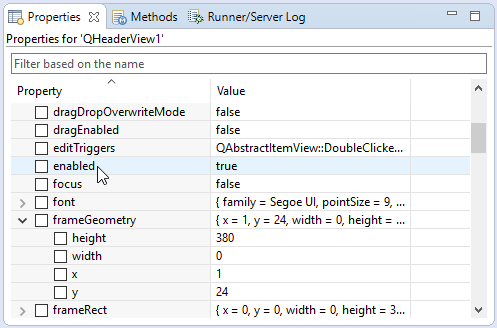
The Properties view
The values of multi-valued properties, such as font and frameGeometry, are shown as a brace-enclosed list of key = value pairs. To see each individual value, expand the contents of the property.
When you record or play back a test (for example, when the Test Debugging Perspective is active), click a property to open the Verification Point Creator view. The clicked property is shown as a potential verification point. Click several properties to create multiple verification points. Verification points are only actually inserted into the test script if you click the Insert button in the Verification Point Creator view.
See also, How to Use the Spy.
To filter properties based on the property name, enter text in the filter field. For example, enter the text frame to list only the two properties that contain frame in their name. The filter is case-insensitive and also allows simple wildcard matching.
© 2025 The Qt Company Ltd.
Documentation contributions included herein are the copyrights of
their respective owners.
The documentation provided herein is licensed under the terms of the GNU Free Documentation License version 1.3 as published by the Free Software Foundation.
Qt and respective logos are trademarks of The Qt Company Ltd. in Finland and/or other countries worldwide. All other trademarks are property
of their respective owners.

