Test Center
To open the Test Center view, select Window > Show View > Other > Squish Tests > Test Center.
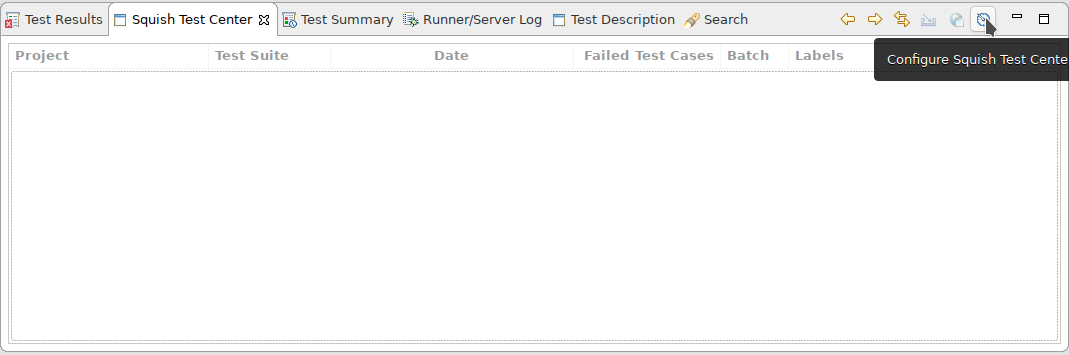
The Test Center view
To see the available test results, add a connection to Test Center by selecting Configure Squish Test Centers > Add. Enter the URL, email, and password for logging into a Test Center server. To check the URL and your credentials, click Validate Settings before clicking OK to add the server.
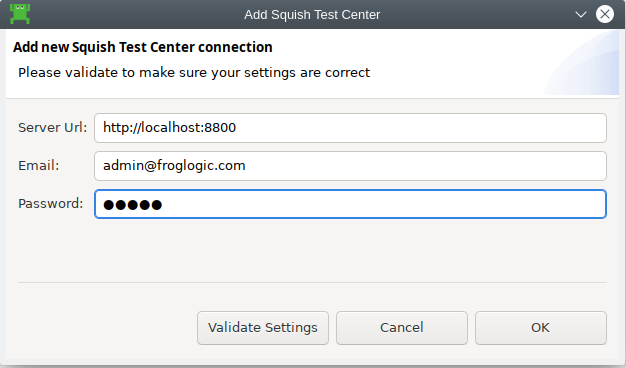
Adding a Test Center
The login credentials entered in this dialog are stored in the Secure Storage which can be configured on the Secure Storage preferences pane.
The rows of the view represent batch runs. Select a row and click the Download button, to open the results in the Test Results view.
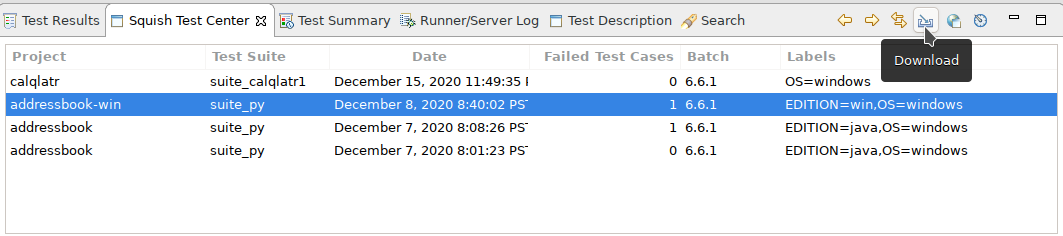
The Test Center view with results
© 2025 The Qt Company Ltd.
Documentation contributions included herein are the copyrights of
their respective owners.
The documentation provided herein is licensed under the terms of the GNU Free Documentation License version 1.3 as published by the Free Software Foundation.
Qt and respective logos are trademarks of The Qt Company Ltd. in Finland and/or other countries worldwide. All other trademarks are property
of their respective owners.

