QFileDialog#
The QFileDialog class provides a dialog that allow users to select files or directories. More…
Synopsis#
Properties#
acceptMode- The accept mode of the dialogdefaultSuffix- Suffix added to the filename if no other suffix was specifiedfileMode- The file mode of the dialogoptions- The various options that affect the look and feel of the dialogsupportedSchemes- The URL schemes that the file dialog should allow navigating toviewMode- The way files and directories are displayed in the dialog
Functions#
def
acceptMode()def
defaultSuffix()def
directory()def
directoryUrl()def
fileMode()def
filter()def
history()def
iconProvider()def
itemDelegate()def
labelText(label)def
mimeTypeFilters()def
nameFilters()def
open(receiver, member)def
options()def
proxyModel()def
restoreState(state)def
saveState()def
selectFile(filename)def
selectMimeTypeFilter(filter)def
selectNameFilter(filter)def
selectUrl(url)def
selectedFiles()def
selectedMimeTypeFilter()def
selectedNameFilter()def
selectedUrls()def
setAcceptMode(mode)def
setDefaultSuffix(suffix)def
setDirectory(directory)def
setDirectory(directory)def
setDirectoryUrl(directory)def
setFileMode(mode)def
setFilter(filters)def
setHistory(paths)def
setIconProvider(provider)def
setItemDelegate(delegate)def
setLabelText(label, text)def
setMimeTypeFilters(filters)def
setNameFilter(filter)def
setNameFilters(filters)def
setOption(option[, on=true])def
setOptions(options)def
setProxyModel(model)def
setSidebarUrls(urls)def
setSupportedSchemes(schemes)def
setViewMode(mode)def
sidebarUrls()def
supportedSchemes()def
testOption(option)def
viewMode()
Signals#
def
currentChanged(path)def
currentUrlChanged(url)def
directoryEntered(directory)def
directoryUrlEntered(directory)def
fileSelected(file)def
filesSelected(files)def
filterSelected(filter)def
urlSelected(url)def
urlsSelected(urls)
Static functions#
def
getExistingDirectory([parent=None[, caption=””[, dir=””[, options=QFileDialog.Option.ShowDirsOnly]]]])def
getExistingDirectoryUrl([parent=None[, caption=””[, dir=QUrl()[, options=QFileDialog.Option.ShowDirsOnly[, supportedSchemes=list()]]]]])def
getOpenFileName([parent=None[, caption=””[, dir=””[, filter=””[, selectedFilter=””[, options=QFileDialog.Options()]]]]]])def
getOpenFileNames([parent=None[, caption=””[, dir=””[, filter=””[, selectedFilter=””[, options=QFileDialog.Options()]]]]]])def
getOpenFileUrl([parent=None[, caption=””[, dir=QUrl()[, filter=””[, selectedFilter=””[, options=QFileDialog.Options()[, supportedSchemes=list()]]]]]]])def
getOpenFileUrls([parent=None[, caption=””[, dir=QUrl()[, filter=””[, selectedFilter=””[, options=QFileDialog.Options()[, supportedSchemes=list()]]]]]]])def
getSaveFileName([parent=None[, caption=””[, dir=””[, filter=””[, selectedFilter=””[, options=QFileDialog.Options()]]]]]])def
getSaveFileUrl([parent=None[, caption=””[, dir=QUrl()[, filter=””[, selectedFilter=””[, options=QFileDialog.Options()[, supportedSchemes=list()]]]]]]])def
saveFileContent(fileContent[, fileNameHint=””])
Note
This documentation may contain snippets that were automatically translated from C++ to Python. We always welcome contributions to the snippet translation. If you see an issue with the translation, you can also let us know by creating a ticket on https:/bugreports.qt.io/projects/PYSIDE
Detailed Description#
Warning
This section contains snippets that were automatically translated from C++ to Python and may contain errors.
The QFileDialog class enables a user to traverse the file system in order to select one or many files or a directory.
The easiest way to create a QFileDialog is to use the static functions.
fileName = QFileDialog.getOpenFileName(self, tr("Open Image"), "/home/jana", tr("Image Files (*.png *.jpg *.bmp)"))
In the above example, a modal QFileDialog is created using a static function. The dialog initially displays the contents of the “/home/jana” directory, and displays files matching the patterns given in the string “Image Files (*.png *.jpg *.bmp)”. The parent of the file dialog is set to this, and the window title is set to “Open Image”.
If you want to use multiple filters, separate each one with two semicolons. For example:
"Images (*.png *.xpm *.jpg);;Text files (*.txt);;XML files (*.xml)"
You can create your own QFileDialog without using the static functions. By calling setFileMode() , you can specify what the user must select in the dialog:
dialog = QFileDialog(self) dialog.setFileMode(QFileDialog.AnyFile)
In the above example, the mode of the file dialog is set to AnyFile , meaning that the user can select any file, or even specify a file that doesn’t exist. This mode is useful for creating a “Save As” file dialog. Use ExistingFile if the user must select an existing file, or Directory if only a directory may be selected. See the FileMode enum for the complete list of modes.
The fileMode property contains the mode of operation for the dialog; this indicates what types of objects the user is expected to select. Use setNameFilter() to set the dialog’s file filter. For example:
dialog.setNameFilter(tr("Images (*.png *.xpm *.jpg)"))
In the above example, the filter is set to "Images (*.png *.xpm *.jpg)", this means that only files with the extension png, xpm, or jpg will be shown in the QFileDialog . You can apply several filters by using setNameFilters() . Use selectNameFilter() to select one of the filters you’ve given as the file dialog’s default filter.
The file dialog has two view modes: List and Detail . List presents the contents of the current directory as a list of file and directory names. Detail also displays a list of file and directory names, but provides additional information alongside each name, such as the file size and modification date. Set the mode with setViewMode() :
dialog.setViewMode(QFileDialog.Detail)
The last important function you will need to use when creating your own file dialog is selectedFiles() .
fileNames = QStringList() if dialog.exec(): fileNames = dialog.selectedFiles()
In the above example, a modal file dialog is created and shown. If the user clicked OK, the file they selected is put in fileName.
The dialog’s working directory can be set with setDirectory() . Each file in the current directory can be selected using the selectFile() function.
The Standard Dialogs example shows how to use QFileDialog as well as other built-in Qt dialogs.
By default, a platform-native file dialog will be used if the platform has one. In that case, the widgets which would otherwise be used to construct the dialog will not be instantiated, so related accessors such as layout() and itemDelegate() will return null. Also, not all platforms show file dialogs with a title bar, so be aware that the caption text might not be visible to the user. You can set the DontUseNativeDialog option to ensure that the widget-based implementation will be used instead of the native dialog.
See also
QDirQFileInfoQFileQColorDialogQFontDialogStandard Dialogs Example Qt Widgets - Application Example
- class PySide6.QtWidgets.QFileDialog(parent, f)#
PySide6.QtWidgets.QFileDialog([parent=None[, caption=””[, directory=””[, filter=””]]]])
- Parameters:
directory – str
caption – str
f –
WindowFlagsfilter – str
parent –
PySide6.QtWidgets.QWidget
Constructs a file dialog with the given parent and widget flags.
Constructs a file dialog with the given parent and caption that initially displays the contents of the specified directory. The contents of the directory are filtered before being shown in the dialog, using a semicolon-separated list of filters specified by filter.
Note
Properties can be used directly when from __feature__ import true_property is used or via accessor functions otherwise.
- property PᅟySide6.QtWidgets.QFileDialog.acceptMode: AcceptMode#
This property holds the accept mode of the dialog.
The action mode defines whether the dialog is for opening or saving files.
By default, this property is set to AcceptOpen .
See also
AcceptMode
- Access functions:
acceptMode()setAcceptMode(mode)
- property PᅟySide6.QtWidgets.QFileDialog.defaultSuffix: str#
This property holds suffix added to the filename if no other suffix was specified.
This property specifies a string that will be added to the filename if it has no suffix already. The suffix is typically used to indicate the file type (e.g. “txt” indicates a text file).
If the first character is a dot (‘.’), it is removed.
- Access functions:
setDefaultSuffix(suffix)
- property PᅟySide6.QtWidgets.QFileDialog.fileMode: FileMode#
This property holds the file mode of the dialog.
The file mode defines the number and type of items that the user is expected to select in the dialog.
By default, this property is set to AnyFile .
This function will set the labels for the FileName and Accept DialogLabel s. It is possible to set custom text after the call to setFileMode().
See also
FileMode
- Access functions:
fileMode()setFileMode(mode)
- property PᅟySide6.QtWidgets.QFileDialog.options: Options#
This property holds the various options that affect the look and feel of the dialog.
By default, all options are disabled.
Options (particularly the DontUseNativeDialogs option) should be set before changing dialog properties or showing the dialog.
Setting options while the dialog is visible is not guaranteed to have an immediate effect on the dialog (depending on the option and on the platform).
Setting options after changing other properties may cause these values to have no effect.
See also
- Access functions:
options()setOptions(options)
- property PᅟySide6.QtWidgets.QFileDialog.supportedSchemes: list of strings#
This property holds the URL schemes that the file dialog should allow navigating to..
Setting this property allows to restrict the type of URLs the user will be able to select. It is a way for the application to declare the protocols it will support to fetch the file content. An empty list means that no restriction is applied (the default). Supported for local files (“file” scheme) is implicit and always enabled; it is not necessary to include it in the restriction.
- Access functions:
setSupportedSchemes(schemes)
- property PᅟySide6.QtWidgets.QFileDialog.viewMode: ViewMode#
This property holds the way files and directories are displayed in the dialog.
By default, the Detail mode is used to display information about files and directories.
See also
ViewMode
- Access functions:
viewMode()setViewMode(mode)
- PySide6.QtWidgets.QFileDialog.ViewMode#
This enum describes the view mode of the file dialog; i.e. what information about each file will be displayed.
Constant
Description
QFileDialog.Detail
Displays an icon, a name, and details for each item in the directory.
QFileDialog.List
Displays only an icon and a name for each item in the directory.
See also
- PySide6.QtWidgets.QFileDialog.FileMode#
This enum is used to indicate what the user may select in the file dialog; i.e. what the dialog will return if the user clicks OK.
Constant
Description
QFileDialog.AnyFile
The name of a file, whether it exists or not.
QFileDialog.ExistingFile
The name of a single existing file.
QFileDialog.Directory
The name of a directory. Both files and directories are displayed. However, the native Windows file dialog does not support displaying files in the directory chooser.
QFileDialog.ExistingFiles
The names of zero or more existing files.
See also
- PySide6.QtWidgets.QFileDialog.AcceptMode#
Constant
Description
QFileDialog.AcceptOpen
QFileDialog.AcceptSave
- PySide6.QtWidgets.QFileDialog.DialogLabel#
Constant
Description
QFileDialog.LookIn
QFileDialog.FileName
QFileDialog.FileType
QFileDialog.Accept
QFileDialog.Reject
- PySide6.QtWidgets.QFileDialog.Option#
Constant
Description
QFileDialog.ShowDirsOnly
(inherits
enum.Flag) Only show directories in the file dialog. By default both files and directories are shown. (Valid only in theDirectoryfile mode.)QFileDialog.DontResolveSymlinks
Don’t resolve symlinks in the file dialog. By default symlinks are resolved.
QFileDialog.DontConfirmOverwrite
Don’t ask for confirmation if an existing file is selected. By default confirmation is requested.
Note: This option is not supported on macOS when using the native file dialog.
Constant
Description
QFileDialog.DontUseNativeDialog
Don’t use the native file dialog. By default, the native file dialog is used unless you use a subclass of
QFileDialogthat contains theQ_OBJECTmacro, or the platform does not have a native dialog of the type that you require.
Note
This option must be set before changing dialog properties or showing the dialog.
Constant |
Description |
|---|---|
QFileDialog.ReadOnly |
Indicates that the model is readonly. |
QFileDialog.HideNameFilterDetails |
Indicates if the file name filter details are hidden or not. |
QFileDialog.DontUseCustomDirectoryIcons |
Always use the default directory icon. Some platforms allow the user to set a different icon. Custom icon lookup cause a big performance impact over network or removable drives. Setting this will enable the QFileIconProvider::DontUseCustomDirectoryIcons option in the icon provider. This enum value was added in Qt 5.2. |
- PySide6.QtWidgets.QFileDialog.acceptMode()#
- Return type:
See also
Getter of property acceptMode .
- PySide6.QtWidgets.QFileDialog.currentChanged(path)#
- Parameters:
path – str
When the current file changes for local operations, this signal is emitted with the new file name as the path parameter.
See also
- PySide6.QtWidgets.QFileDialog.currentUrlChanged(url)#
- Parameters:
url –
PySide6.QtCore.QUrl
When the current file changes, this signal is emitted with the new file URL as the url parameter.
See also
- PySide6.QtWidgets.QFileDialog.defaultSuffix()#
- Return type:
str
See also
Getter of property defaultSuffix .
- PySide6.QtWidgets.QFileDialog.directory()#
- Return type:
Returns the directory currently being displayed in the dialog.
See also
- PySide6.QtWidgets.QFileDialog.directoryEntered(directory)#
- Parameters:
directory – str
This signal is emitted for local operations when the user enters a directory.
- PySide6.QtWidgets.QFileDialog.directoryUrl()#
- Return type:
Returns the url of the directory currently being displayed in the dialog.
See also
- PySide6.QtWidgets.QFileDialog.directoryUrlEntered(directory)#
- Parameters:
directory –
PySide6.QtCore.QUrl
This signal is emitted when the user enters a directory.
- PySide6.QtWidgets.QFileDialog.fileMode()#
- Return type:
See also
Getter of property fileMode .
- PySide6.QtWidgets.QFileDialog.fileSelected(file)#
- Parameters:
file – str
When the selection changes for local operations and the dialog is accepted, this signal is emitted with the (possibly empty) selected file.
See also
currentChanged()Accepted
- PySide6.QtWidgets.QFileDialog.filesSelected(files)#
- Parameters:
files – list of strings
When the selection changes for local operations and the dialog is accepted, this signal is emitted with the (possibly empty) list of selected files.
See also
currentChanged()Accepted
- PySide6.QtWidgets.QFileDialog.filter()#
- Return type:
Filters
Returns the filter that is used when displaying files.
See also
- PySide6.QtWidgets.QFileDialog.filterSelected(filter)#
- Parameters:
filter – str
This signal is emitted when the user selects a filter.
- static PySide6.QtWidgets.QFileDialog.getExistingDirectory([parent=None[, caption=""[, dir=""[, options=QFileDialog.Option.ShowDirsOnly]]]])#
- Parameters:
parent –
PySide6.QtWidgets.QWidgetcaption – str
dir – str
options –
Options
- Return type:
str
Warning
This section contains snippets that were automatically translated from C++ to Python and may contain errors.
This is a convenience static function that will return an existing directory selected by the user.
dir = QFileDialog.getExistingDirectory(self, tr("Open Directory"),() "/home", QFileDialog.ShowDirsOnly | QFileDialog.DontResolveSymlinks)
This function creates a modal file dialog with the given parent widget. If parent is not None, the dialog will be shown centered over the parent widget.
The dialog’s working directory is set to dir, and the caption is set to caption. Either of these may be an empty string in which case the current directory and a default caption will be used respectively.
The options argument holds various options about how to run the dialog, see the Option enum for more information on the flags you can pass. To ensure a native file dialog, ShowDirsOnly must be set.
On Windows and macOS, this static function will use the native file dialog and not a QFileDialog . However, the native Windows file dialog does not support displaying files in the directory chooser. You need to pass DontUseNativeDialog to display files using a QFileDialog .
Note that the macOS native file dialog does not show a title bar.
On Unix/X11, the normal behavior of the file dialog is to resolve and follow symlinks. For example, if /usr/tmp is a symlink to /var/tmp, the file dialog will change to /var/tmp after entering /usr/tmp. If options includes DontResolveSymlinks , the file dialog will treat symlinks as regular directories.
On Windows, the dialog will spin a blocking modal event loop that will not dispatch any QTimers, and if parent is not None then it will position the dialog just below the parent’s title bar.
Warning
Do not delete parent during the execution of the dialog. If you want to do this, you should create the dialog yourself using one of the QFileDialog constructors.
- static PySide6.QtWidgets.QFileDialog.getExistingDirectoryUrl([parent=None[, caption=""[, dir=QUrl()[, options=QFileDialog.Option.ShowDirsOnly[, supportedSchemes=list()]]]]])#
- Parameters:
parent –
PySide6.QtWidgets.QWidgetcaption – str
dir –
PySide6.QtCore.QUrloptions –
OptionssupportedSchemes – list of strings
- Return type:
This is a convenience static function that will return an existing directory selected by the user. If the user presses Cancel, it returns an empty url.
The function is used similarly to getExistingDirectory() . In particular parent, caption, dir and options are used in the exact same way.
The main difference with getExistingDirectory() comes from the ability offered to the user to select a remote directory. That’s why the return type and the type of dir is QUrl .
The supportedSchemes argument allows to restrict the type of URLs the user will be able to select. It is a way for the application to declare the protocols it will support to fetch the file content. An empty list means that no restriction is applied (the default). Supported for local files (“file” scheme) is implicit and always enabled; it is not necessary to include it in the restriction.
When possible, this static function will use the native file dialog and not a QFileDialog . On platforms which don’t support selecting remote files, Qt will allow to select only local files.
- static PySide6.QtWidgets.QFileDialog.getOpenFileName([parent=None[, caption=""[, dir=""[, filter=""[, selectedFilter=""[, options=QFileDialog.Options()]]]]]])#
- Parameters:
parent –
PySide6.QtWidgets.QWidgetcaption – str
dir – str
filter – str
selectedFilter – str
options –
Options
- Return type:
(fileName, selectedFilter)
Warning
This section contains snippets that were automatically translated from C++ to Python and may contain errors.
This is a convenience static function that returns an existing file selected by the user. If the user presses Cancel, it returns a null string.
fileName = QFileDialog.getOpenFileName(self, tr("Open File"),() "/home", tr("Images (*.png *.xpm *.jpg)"))
The function creates a modal file dialog with the given parent widget. If parent is not None, the dialog will be shown centered over the parent widget.
The file dialog’s working directory will be set to dir. If dir includes a file name, the file will be selected. Only files that match the given filter are shown. The filter selected is set to selectedFilter. The parameters dir, selectedFilter, and filter may be empty strings. If you want multiple filters, separate them with ‘;;’, for example:
"Images (*.png *.xpm *.jpg);;Text files (*.txt);;XML files (*.xml)"
The options argument holds various options about how to run the dialog, see the Option enum for more information on the flags you can pass.
The dialog’s caption is set to caption. If caption is not specified then a default caption will be used.
On Windows, and macOS, this static function will use the native file dialog and not a QFileDialog . Note that the macOS native file dialog does not show a title bar.
On Windows the dialog will spin a blocking modal event loop that will not dispatch any QTimers, and if parent is not None then it will position the dialog just below the parent’s title bar.
On Unix/X11, the normal behavior of the file dialog is to resolve and follow symlinks. For example, if /usr/tmp is a symlink to /var/tmp, the file dialog will change to /var/tmp after entering /usr/tmp. If options includes DontResolveSymlinks , the file dialog will treat symlinks as regular directories.
Warning
Do not delete parent during the execution of the dialog. If you want to do this, you should create the dialog yourself using one of the QFileDialog constructors.
- static PySide6.QtWidgets.QFileDialog.getOpenFileNames([parent=None[, caption=""[, dir=""[, filter=""[, selectedFilter=""[, options=QFileDialog.Options()]]]]]])#
- Parameters:
parent –
PySide6.QtWidgets.QWidgetcaption – str
dir – str
filter – str
selectedFilter – str
options –
Options
- Return type:
(fileNames, selectedFilter)
Warning
This section contains snippets that were automatically translated from C++ to Python and may contain errors.
This is a convenience static function that will return one or more existing files selected by the user.
files = QFileDialog.getOpenFileNames(() self, "Select one or more files to open", "/home", "Images (*.png *.xpm *.jpg)")
This function creates a modal file dialog with the given parent widget. If parent is not None, the dialog will be shown centered over the parent widget.
The file dialog’s working directory will be set to dir. If dir includes a file name, the file will be selected. The filter is set to filter so that only those files which match the filter are shown. The filter selected is set to selectedFilter. The parameters dir, selectedFilter and filter may be empty strings. If you need multiple filters, separate them with ‘;;’, for instance:
"Images (*.png *.xpm *.jpg);;Text files (*.txt);;XML files (*.xml)"
The dialog’s caption is set to caption. If caption is not specified then a default caption will be used.
On Windows, and macOS, this static function will use the native file dialog and not a QFileDialog . Note that the macOS native file dialog does not show a title bar.
On Windows the dialog will spin a blocking modal event loop that will not dispatch any QTimers, and if parent is not None then it will position the dialog just below the parent’s title bar.
On Unix/X11, the normal behavior of the file dialog is to resolve and follow symlinks. For example, if /usr/tmp is a symlink to /var/tmp, the file dialog will change to /var/tmp after entering /usr/tmp. The options argument holds various options about how to run the dialog, see the Option enum for more information on the flags you can pass.
Warning
Do not delete parent during the execution of the dialog. If you want to do this, you should create the dialog yourself using one of the QFileDialog constructors.
- static PySide6.QtWidgets.QFileDialog.getOpenFileUrl([parent=None[, caption=""[, dir=QUrl()[, filter=""[, selectedFilter=""[, options=QFileDialog.Options()[, supportedSchemes=list()]]]]]]])#
- Parameters:
parent –
PySide6.QtWidgets.QWidgetcaption – str
dir –
PySide6.QtCore.QUrlfilter – str
selectedFilter – str
options –
OptionssupportedSchemes – list of strings
- Return type:
(fileName, selectedFilter)
This is a convenience static function that returns an existing file selected by the user. If the user presses Cancel, it returns an empty url.
The function is used similarly to getOpenFileName() . In particular parent, caption, dir, filter, selectedFilter and options are used in the exact same way.
The main difference with getOpenFileName() comes from the ability offered to the user to select a remote file. That’s why the return type and the type of dir is QUrl .
The supportedSchemes argument allows to restrict the type of URLs the user will be able to select. It is a way for the application to declare the protocols it will support to fetch the file content. An empty list means that no restriction is applied (the default). Supported for local files (“file” scheme) is implicit and always enabled; it is not necessary to include it in the restriction.
When possible, this static function will use the native file dialog and not a QFileDialog . On platforms which don’t support selecting remote files, Qt will allow to select only local files.
- static PySide6.QtWidgets.QFileDialog.getOpenFileUrls([parent=None[, caption=""[, dir=QUrl()[, filter=""[, selectedFilter=""[, options=QFileDialog.Options()[, supportedSchemes=list()]]]]]]])#
- Parameters:
parent –
PySide6.QtWidgets.QWidgetcaption – str
dir –
PySide6.QtCore.QUrlfilter – str
selectedFilter – str
options –
OptionssupportedSchemes – list of strings
- Return type:
(fileName, selectedFilter)
This is a convenience static function that will return one or more existing files selected by the user. If the user presses Cancel, it returns an empty list.
The function is used similarly to getOpenFileNames() . In particular parent, caption, dir, filter, selectedFilter and options are used in the exact same way.
The main difference with getOpenFileNames() comes from the ability offered to the user to select remote files. That’s why the return type and the type of dir are respectively QList < QUrl > and QUrl .
The supportedSchemes argument allows to restrict the type of URLs the user will be able to select. It is a way for the application to declare the protocols it will support to fetch the file content. An empty list means that no restriction is applied (the default). Supported for local files (“file” scheme) is implicit and always enabled; it is not necessary to include it in the restriction.
When possible, this static function will use the native file dialog and not a QFileDialog . On platforms which don’t support selecting remote files, Qt will allow to select only local files.
- static PySide6.QtWidgets.QFileDialog.getSaveFileName([parent=None[, caption=""[, dir=""[, filter=""[, selectedFilter=""[, options=QFileDialog.Options()]]]]]])#
- Parameters:
parent –
PySide6.QtWidgets.QWidgetcaption – str
dir – str
filter – str
selectedFilter – str
options –
Options
- Return type:
(fileName, selectedFilter)
Warning
This section contains snippets that were automatically translated from C++ to Python and may contain errors.
This is a convenience static function that will return a file name selected by the user. The file does not have to exist.
It creates a modal file dialog with the given parent widget. If parent is not None, the dialog will be shown centered over the parent widget.
fileName = QFileDialog.getSaveFileName(self, tr("Save File"),() "/home/jana/untitled.png", tr("Images (*.png *.xpm *.jpg)"))
The file dialog’s working directory will be set to dir. If dir includes a file name, the file will be selected. Only files that match the filter are shown. The filter selected is set to selectedFilter. The parameters dir, selectedFilter, and filter may be empty strings. Multiple filters are separated with ‘;;’. For instance:
"Images (*.png *.xpm *.jpg);;Text files (*.txt);;XML files (*.xml)"
The options argument holds various options about how to run the dialog, see the Option enum for more information on the flags you can pass.
The default filter can be chosen by setting selectedFilter to the desired value.
The dialog’s caption is set to caption. If caption is not specified, a default caption will be used.
On Windows, and macOS, this static function will use the native file dialog and not a QFileDialog .
On Windows the dialog will spin a blocking modal event loop that will not dispatch any QTimers, and if parent is not None then it will position the dialog just below the parent’s title bar. On macOS, with its native file dialog, the filter argument is ignored.
On Unix/X11, the normal behavior of the file dialog is to resolve and follow symlinks. For example, if /usr/tmp is a symlink to /var/tmp, the file dialog will change to /var/tmp after entering /usr/tmp. If options includes DontResolveSymlinks the file dialog will treat symlinks as regular directories.
Warning
Do not delete parent during the execution of the dialog. If you want to do this, you should create the dialog yourself using one of the QFileDialog constructors.
- static PySide6.QtWidgets.QFileDialog.getSaveFileUrl([parent=None[, caption=""[, dir=QUrl()[, filter=""[, selectedFilter=""[, options=QFileDialog.Options()[, supportedSchemes=list()]]]]]]])#
- Parameters:
parent –
PySide6.QtWidgets.QWidgetcaption – str
dir –
PySide6.QtCore.QUrlfilter – str
selectedFilter – str
options –
OptionssupportedSchemes – list of strings
- Return type:
(fileName, selectedFilter)
This is a convenience static function that returns a file selected by the user. The file does not have to exist. If the user presses Cancel, it returns an empty url.
The function is used similarly to getSaveFileName() . In particular parent, caption, dir, filter, selectedFilter and options are used in the exact same way.
The main difference with getSaveFileName() comes from the ability offered to the user to select a remote file. That’s why the return type and the type of dir is QUrl .
The supportedSchemes argument allows to restrict the type of URLs the user will be able to select. It is a way for the application to declare the protocols it will support to save the file content. An empty list means that no restriction is applied (the default). Supported for local files (“file” scheme) is implicit and always enabled; it is not necessary to include it in the restriction.
When possible, this static function will use the native file dialog and not a QFileDialog . On platforms which don’t support selecting remote files, Qt will allow to select only local files.
- PySide6.QtWidgets.QFileDialog.history()#
- Return type:
list of strings
Returns the browsing history of the filedialog as a list of paths.
See also
- PySide6.QtWidgets.QFileDialog.iconProvider()#
- Return type:
Returns the icon provider used by the filedialog.
See also
- PySide6.QtWidgets.QFileDialog.itemDelegate()#
- Return type:
Returns the item delegate used to render the items in the views in the filedialog.
See also
- PySide6.QtWidgets.QFileDialog.labelText(label)#
- Parameters:
label –
DialogLabel- Return type:
str
Returns the text shown in the filedialog in the specified label.
See also
- PySide6.QtWidgets.QFileDialog.mimeTypeFilters()#
- Return type:
list of strings
Returns the MIME type filters that are in operation on this file dialog.
See also
- PySide6.QtWidgets.QFileDialog.nameFilters()#
- Return type:
list of strings
Returns the file type filters that are in operation on this file dialog.
See also
- PySide6.QtWidgets.QFileDialog.open(receiver, member)#
- Parameters:
receiver –
PySide6.QtCore.QObjectmember – str
This function connects one of its signals to the slot specified by receiver and member. The specific signal depends is filesSelected() if fileMode is ExistingFiles and fileSelected() if fileMode is anything else.
The signal will be disconnected from the slot when the dialog is closed.
- PySide6.QtWidgets.QFileDialog.options()#
- Return type:
Options
See also
- PySide6.QtWidgets.QFileDialog.proxyModel()#
- Return type:
Returns the proxy model used by the file dialog. By default no proxy is set.
See also
- PySide6.QtWidgets.QFileDialog.restoreState(state)#
- Parameters:
state –
PySide6.QtCore.QByteArray- Return type:
bool
Restores the dialogs’s layout, history and current directory to the state specified.
Typically this is used in conjunction with QSettings to restore the size from a past session.
Returns false if there are errors
- static PySide6.QtWidgets.QFileDialog.saveFileContent(fileContent[, fileNameHint=""])#
- Parameters:
fileContent –
PySide6.QtCore.QByteArrayfileNameHint – str
Warning
This section contains snippets that were automatically translated from C++ to Python and may contain errors.
This is a convenience static function that saves fileContent to a file, using a file name and location chosen by the user. fileNameHint can be provided to suggest a file name to the user.
This function is used to save files to the local file system on Qt for WebAssembly, where the web sandbox places restrictions on how such access may happen. Its implementation will make the browser display a native file dialog, where the user makes the file selection.
It can also be used on other platforms, where it will fall back to using QFileDialog .
The function is asynchronous and returns immediately.
QByteArray imageData # obtained from e.g. QImage.save() QFileDialog.saveFileContent(imageData, "myimage.png") # with filename hint # OR QFileDialog.saveFileContent(imageData) # no filename hint
- PySide6.QtWidgets.QFileDialog.saveState()#
- Return type:
Saves the state of the dialog’s layout, history and current directory.
Typically this is used in conjunction with QSettings to remember the size for a future session. A version number is stored as part of the data.
- PySide6.QtWidgets.QFileDialog.selectFile(filename)#
- Parameters:
filename – str
Selects the given filename in the file dialog.
See also
- PySide6.QtWidgets.QFileDialog.selectMimeTypeFilter(filter)#
- Parameters:
filter – str
Sets the current MIME type filter.
- PySide6.QtWidgets.QFileDialog.selectNameFilter(filter)#
- Parameters:
filter – str
Sets the current file type filter. Multiple filters can be passed in filter by separating them with semicolons or spaces.
- PySide6.QtWidgets.QFileDialog.selectUrl(url)#
- Parameters:
url –
PySide6.QtCore.QUrl
Selects the given url in the file dialog.
- PySide6.QtWidgets.QFileDialog.selectedFiles()#
- Return type:
list of strings
Returns a list of strings containing the absolute paths of the selected files in the dialog. If no files are selected, or the mode is not ExistingFiles or ExistingFile , selectedFiles() contains the current path in the viewport.
See also
- PySide6.QtWidgets.QFileDialog.selectedMimeTypeFilter()#
- Return type:
str
Returns The mimetype of the file that the user selected in the file dialog.
- PySide6.QtWidgets.QFileDialog.selectedNameFilter()#
- Return type:
str
Returns the filter that the user selected in the file dialog.
See also
- PySide6.QtWidgets.QFileDialog.selectedUrls()#
Returns a list of urls containing the selected files in the dialog. If no files are selected, or the mode is not ExistingFiles or ExistingFile , selectedUrls() contains the current path in the viewport.
See also
- PySide6.QtWidgets.QFileDialog.setAcceptMode(mode)#
- Parameters:
mode –
AcceptMode
See also
Setter of property acceptMode .
- PySide6.QtWidgets.QFileDialog.setDefaultSuffix(suffix)#
- Parameters:
suffix – str
See also
Setter of property defaultSuffix .
- PySide6.QtWidgets.QFileDialog.setDirectory(directory)#
- Parameters:
directory –
PySide6.QtCore.QDir
This is an overloaded function.
- PySide6.QtWidgets.QFileDialog.setDirectory(directory)
- Parameters:
directory – str
Sets the file dialog’s current directory.
Note
On iOS, if you set directory to PicturesLocation).last() , a native image picker dialog will be used for accessing the user’s photo album. The filename returned can be loaded using QFile and related APIs. For this to be enabled, the Info.plist assigned to QMAKE_INFO_PLIST in the project file must contain the key NSPhotoLibraryUsageDescription. See Info.plist documentation from Apple for more information regarding this key. This feature was added in Qt 5.5.
See also
- PySide6.QtWidgets.QFileDialog.setDirectoryUrl(directory)#
- Parameters:
directory –
PySide6.QtCore.QUrl
Sets the file dialog’s current directory url.
Note
The non-native QFileDialog supports only local files.
Note
On Windows, it is possible to pass URLs representing one of the virtual folders, such as “Computer” or “Network”. This is done by passing a QUrl using the scheme clsid followed by the CLSID value with the curly braces removed. For example the URL clsid:374DE290-123F-4565-9164-39C4925E467B denotes the download location. For a complete list of possible values, see the MSDN documentation on KNOWNFOLDERID . This feature was added in Qt 5.5.
See also
directoryUrl() QUuid
Setter of property fileMode .
- PySide6.QtWidgets.QFileDialog.setFilter(filters)#
- Parameters:
filters –
Filters
Sets the filter used by the model to filters. The filter is used to specify the kind of files that should be shown.
See also
- PySide6.QtWidgets.QFileDialog.setHistory(paths)#
- Parameters:
paths – list of strings
Sets the browsing history of the filedialog to contain the given paths.
See also
- PySide6.QtWidgets.QFileDialog.setIconProvider(provider)#
- Parameters:
provider –
PySide6.QtGui.QAbstractFileIconProvider
Sets the icon provider used by the filedialog to the specified provider.
See also
- PySide6.QtWidgets.QFileDialog.setItemDelegate(delegate)#
- Parameters:
delegate –
PySide6.QtWidgets.QAbstractItemDelegate
Sets the item delegate used to render items in the views in the file dialog to the given delegate.
Any existing delegate will be removed, but not deleted. QFileDialog does not take ownership of delegate.
Warning
You should not share the same instance of a delegate between views. Doing so can cause incorrect or unintuitive editing behavior since each view connected to a given delegate may receive the closeEditor() signal, and attempt to access, modify or close an editor that has already been closed.
Note that the model used is QFileSystemModel . It has custom item data roles, which is described by the Roles enum. You can use a QFileIconProvider if you only want custom icons.
- PySide6.QtWidgets.QFileDialog.setLabelText(label, text)#
- Parameters:
label –
DialogLabeltext – str
Sets the text shown in the filedialog in the specified label.
See also
- PySide6.QtWidgets.QFileDialog.setMimeTypeFilters(filters)#
- Parameters:
filters – list of strings
Warning
This section contains snippets that were automatically translated from C++ to Python and may contain errors.
Sets the filters used in the file dialog, from a list of MIME types.
Convenience method for setNameFilters() . Uses QMimeType to create a name filter from the glob patterns and description defined in each MIME type.
Use application/octet-stream for the “All files (*)” filter, since that is the base MIME type for all files.
Calling setMimeTypeFilters overrides any previously set name filters, and changes the return value of nameFilters() .
def mimeTypeFilters({"image/jpeg",*.jpe): "image/png", // will show "PNG image (*.png)" "application/octet-stream" // will show "All files (*)" }) dialog = QFileDialog(self) dialog.setMimeTypeFilters(mimeTypeFilters) dialog.exec()See also
- PySide6.QtWidgets.QFileDialog.setNameFilter(filter)#
- Parameters:
filter – str
Warning
This section contains snippets that were automatically translated from C++ to Python and may contain errors.
Sets the filter used in the file dialog to the given filter.
If filter contains a pair of parentheses containing one or more filename-wildcard patterns, separated by spaces, then only the text contained in the parentheses is used as the filter. This means that these calls are all equivalent:
dialog.setNameFilter("All C++ files (*.cpp *.cc *.C *.cxx *.c++)") dialog.setNameFilter("*.cpp *.cc *.C *.cxx *.c++")
Note
With Android’s native file dialog, the mime type matching the given name filter is used because only mime types are supported.
See also
- PySide6.QtWidgets.QFileDialog.setNameFilters(filters)#
- Parameters:
filters – list of strings
Warning
This section contains snippets that were automatically translated from C++ to Python and may contain errors.
Sets the filters used in the file dialog.
Note that the filter *.* is not portable, because the historical assumption that the file extension determines the file type is not consistent on every operating system. It is possible to have a file with no dot in its name (for example, Makefile). In a native Windows file dialog, *.* will match such files, while in other types of file dialogs it may not. So it is better to use * if you mean to select any file.
QStringList filters({"Image files (*.png *.xpm *.jpg)", "Text files (*.txt)", "Any files (*)" }) dialog = QFileDialog(self) dialog.setNameFilters(filters) dialog.exec()
setMimeTypeFilters() has the advantage of providing all possible name filters for each file type. For example, JPEG images have three possible extensions; if your application can open such files, selecting the image/jpeg mime type as a filter will allow you to open all of them.
See also
Sets the given option to be enabled if on is true; otherwise, clears the given option.
Options (particularly the DontUseNativeDialogs option) should be set before changing dialog properties or showing the dialog.
Setting options while the dialog is visible is not guaranteed to have an immediate effect on the dialog (depending on the option and on the platform).
Setting options after changing other properties may cause these values to have no effect.
See also
- PySide6.QtWidgets.QFileDialog.setProxyModel(model)#
- Parameters:
Sets the model for the views to the given proxyModel. This is useful if you want to modify the underlying model; for example, to add columns, filter data or add drives.
Any existing proxy model will be removed, but not deleted. The file dialog will take ownership of the proxyModel.
See also
- PySide6.QtWidgets.QFileDialog.setSidebarUrls(urls)#
- Parameters:
urls –
Warning
This section contains snippets that were automatically translated from C++ to Python and may contain errors.
Sets the urls that are located in the sidebar.
For instance:
urls = QList() urls << QUrl.fromLocalFile("/Users/foo/Code/qt5") << QUrl.fromLocalFile(QStandardPaths.standardLocations(QStandardPaths.MusicLocation).first()) dialog = QFileDialog() dialog.setSidebarUrls(urls) dialog.setFileMode(QFileDialog.AnyFile) if dialog.exec(): # ...
The file dialog will then look like this:
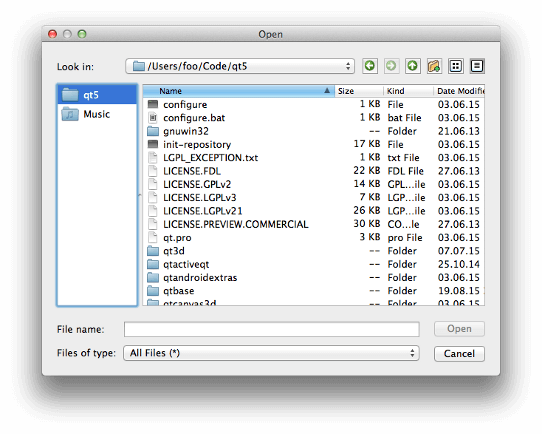
See also
- PySide6.QtWidgets.QFileDialog.setSupportedSchemes(schemes)#
- Parameters:
schemes – list of strings
See also
Setter of property supportedSchemes .
Setter of property viewMode .
- PySide6.QtWidgets.QFileDialog.sidebarUrls()#
Returns a list of urls that are currently in the sidebar
See also
- PySide6.QtWidgets.QFileDialog.supportedSchemes()#
- Return type:
list of strings
See also
Getter of property supportedSchemes .
Returns true if the given option is enabled; otherwise, returns false.
See also
- PySide6.QtWidgets.QFileDialog.urlSelected(url)#
- Parameters:
url –
PySide6.QtCore.QUrl
When the selection changes and the dialog is accepted, this signal is emitted with the (possibly empty) selected url.
See also
currentUrlChanged()Accepted
- PySide6.QtWidgets.QFileDialog.urlsSelected(urls)#
- Parameters:
urls –
When the selection changes and the dialog is accepted, this signal is emitted with the (possibly empty) list of selected urls.
See also
currentUrlChanged()Accepted
- PySide6.QtWidgets.QFileDialog.viewMode()#
- Return type:
See also
Getter of property viewMode .