Commercial Distribution#
Qt for Python follows the same licensing that Qt has, which means that there are two distributions, the Community Edition (LGPLv3/GPLv3) and a Commercial Edition. For more information, check the Qt Licensing page.
As a brief description, you can get the commercial Qt for Python packages by having any of the following licenses:
Qt for Application Development Professional (ADP)
Qt for Application Development Enterprise (ADE)
Qt for Device Creation Professional (DCP)
Qt for Device Creation Enterprise (DCE)
The only difference is that the ADP license does not include the extra
Qt OPC UA, Qt MQTT and Qt CoAP modules, which are distributed in
a special Python wheel.
All commercial licenses include the 5.15.x and 6.2.x LTS releases.
Commercial users should not install the Community Edition distribution via pip
install pyside6 to avoid licensing problems, and should refer to the
packages provided in the Qt Account.
Installation#
Head to your Qt Account page, and select the Download option on the side menu. You will find an option to select Qt for Python from the Products section:
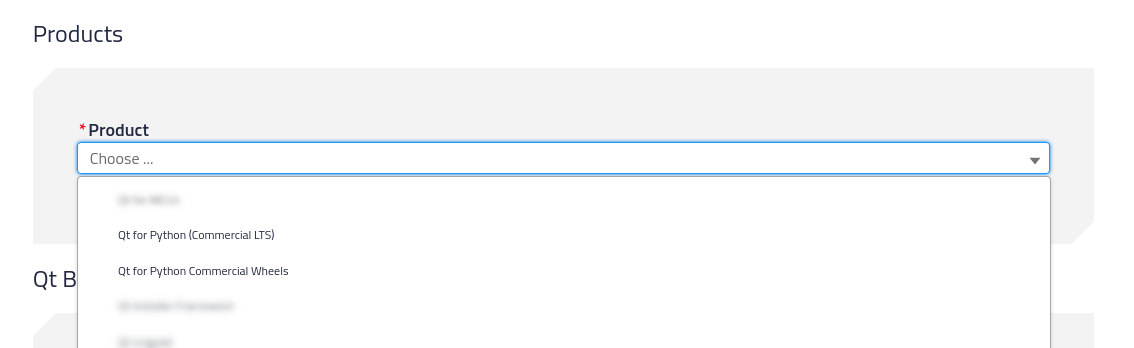
There are two options that will list a different set of packages:
Qt for Python Commercial wheels which are the non-LTS releases under commercial licensing, and include commercial only features and tools. Additionally, here is where you can find the Qt for automation (M2M Protocols) packages.
Qt for Python (Commercial LTS) where you will find the 5.15.x LTS and 6.2.x LTS releases.
Once you select any of those, you will be able to select the version of the packages you want to download for the Qt for Python Commercial wheels packages:
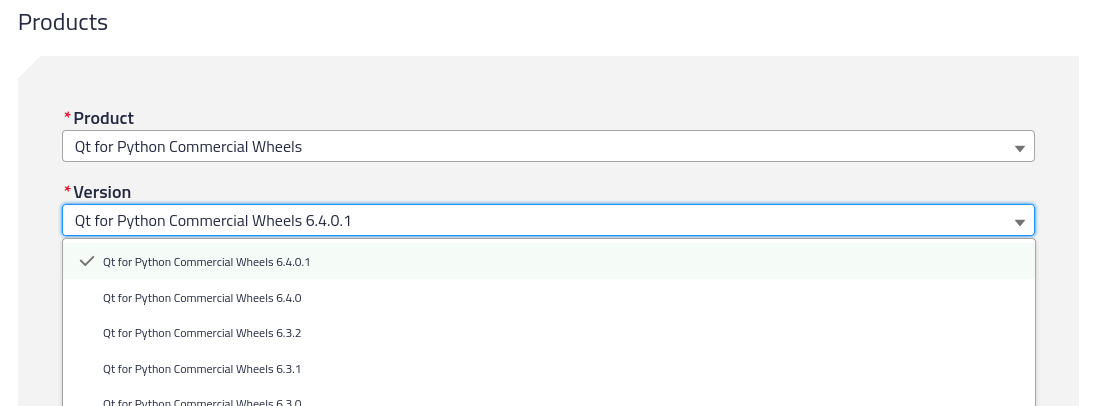
and the Qt for Python (Commercial LTS) packages:
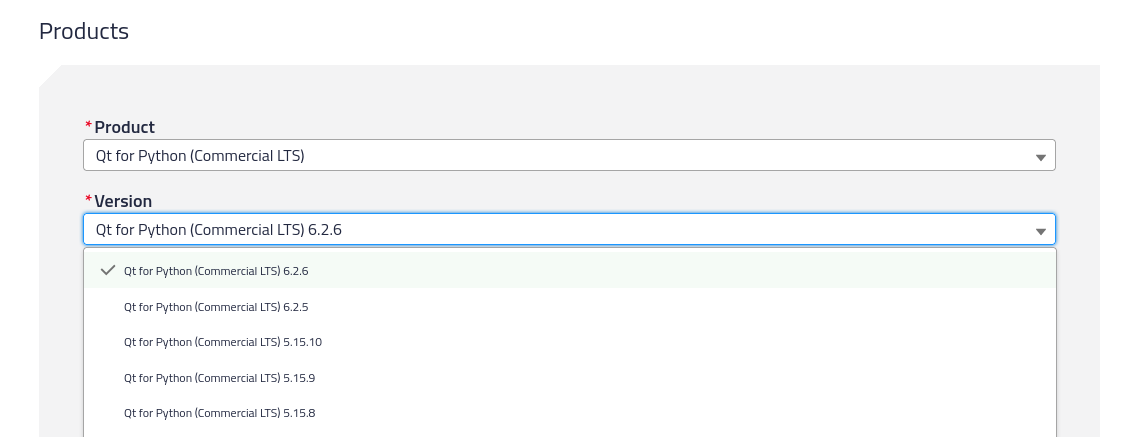
For any of the versions, you can download many packages depending on your Operating System (macOS, Windows, or Linux). To learn more about what the packages contain, please check the Package Details page.
Once you download the packages, you are encouraged to create a Python virtual environment to install them - check the ref:quick-start page for how to do it. With your activated environment on a terminal, run the following command (for macOS/Linux):
pip install *.whl
to install them all, and leave pip to resolve the dependencies among the
packages, or for Windows do it by hand selecting the proper combination:
pip install shiboken6-... PySide6_Essentials-... PySide6-Addons... ...
Alternatively for Windows, you can specify the following command which includes the version, and assumes that you are running it on the same directory where the wheels are:
pip install --no-index --find-links=. PySide6==6.4.0.commercial
Note
As described in the Package Details page, the dependency
of the packages requires you to first install the shiboken6
package, and then shiboken6-generator in case you are interested
on binding generation; or PySide6_Essentials in case you want
to use the essential modules. After the Essentials, you can optionally
install the PySide6_Addons and PySide6_M2M depending on your
needs.
Qt Creator Integration#
Qt Creator offers the option to create new Qt for Python projects from the main wizard.
To execute the projects, make sure that the proper Python Interpreter is selected, so Qt Creator can use the commercial modules you just installed. Go to Edit -> Preferences where you can find the Python option that will show the following:
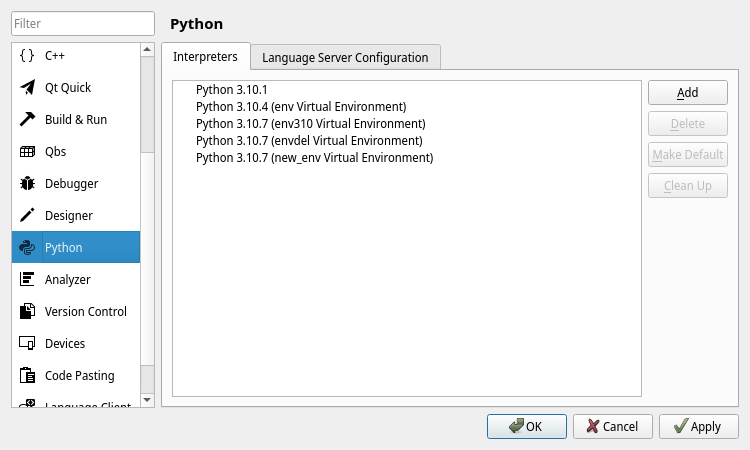
you can add, remove and modify environments. To include a new one, make sure to
select the main Python executable from your environment. This can be found on
path_to_your_env/bin/python (macOS and Linux), or
path_to_your_env\python.exe (Windows).
As an alternative, you can launch Qt Creator from within the virtual environment, detecting your installation automatically.
Migrating from other versions#
In case you have a virtual environment with the Open Source distribution, you
need to first uninstall those packages with the pip uninstall <package>
command.
To check if packages are installed, run pip list and look for
shiboken or PySide packages.
We always recommend creating a new virtual environment, so in doubt it is better to just remove the old ones if you have previous installations. The nature of virtual environments is volatile by design.
Python Workflow#
The Qt framework is a C++ framework that we expose to Python with the help of Shiboken (binding generator), which allows us to create the PySide Python module.
Qt for Python tries to find a middle ground between how C++ and Python projects
work, so there are many decisions that need to be made, one of them being that
the distributing of the packages needs to follow the same Python workflow,
which means creating Python packages (wheels) and distributing them in a way
people can use the pip tool to install them.
PyPi is the main platform to distribute Open Source packages, but when commercial packages are required the situation is different. Among all the alternatives we had, we initially decided to provide the packages (wheels) on the Qt Account platform, so people can download and install on demand, but we are investigating simple ways to improve this process.
There have also been discussions regarding including Qt for Python in the Qt Maintenance Tool but this creates a new level of complexity. The reasoning is that the tool would require people to select or create a Python virtual environment on a separate location for this to be installed. Additionally, the Python workflow considers virtual environments as very volatile. This means they get removed and created often, so reinstalling or updating the Qt for Python packages will likely happen.