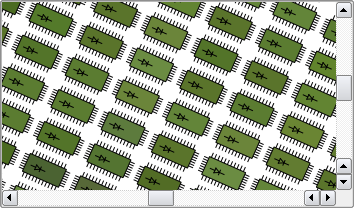QGraphicsView#
The QGraphicsView class provides a widget for displaying the contents of a QGraphicsScene . More…
Inherited by: QChartView
Synopsis#
Properties#
alignment- The alignment of the scene in the view when the whole scene is visiblebackgroundBrush- The background brush of the scenecacheMode- Which parts of the view are cacheddragMode- The behavior for dragging the mouse over the scene while the left mouse button is pressedforegroundBrush- The foreground brush of the sceneinteractive- Whether the view allows scene interactionoptimizationFlags- Flags that can be used to tune QGraphicsView’s performancerenderHints- The default render hints for the viewresizeAnchor- How the view should position the scene when the view is resizedrubberBandSelectionMode- The behavior for selecting items with a rubber band selection rectanglesceneRect- The area of the scene visualized by this viewtransformationAnchor- How the view should position the scene during transformationsviewportUpdateMode- How the viewport should update its contents
Functions#
def
alignment()def
backgroundBrush()def
cacheMode()def
centerOn(item)def
centerOn(pos)def
centerOn(x, y)def
dragMode()def
ensureVisible(rect[, xmargin=50[, ymargin=50]])def
ensureVisible(x, y, w, h[, xmargin=50[, ymargin=50]])def
ensureVisible(item[, xmargin=50[, ymargin=50]])def
fitInView(item[, aspectRadioMode=Qt.IgnoreAspectRatio])def
fitInView(rect[, aspectRadioMode=Qt.IgnoreAspectRatio])def
fitInView(x, y, w, h[, aspectRadioMode=Qt.IgnoreAspectRatio])def
foregroundBrush()def
isInteractive()def
isTransformed()def
itemAt(x, y)def
itemAt(pos)def
items()def
items(path[, mode=Qt.IntersectsItemShape])def
items(pos)def
items(polygon[, mode=Qt.IntersectsItemShape])def
items(rect[, mode=Qt.IntersectsItemShape])def
items(x, y)def
items(x, y, w, h[, mode=Qt.IntersectsItemShape])def
mapFromScene(path)def
mapFromScene(x, y, w, h)def
mapFromScene(x, y)def
mapFromScene(rect)def
mapFromScene(polygon)def
mapFromScene(point)def
mapToScene(x, y, w, h)def
mapToScene(x, y)def
mapToScene(rect)def
mapToScene(point)def
mapToScene(polygon)def
mapToScene(path)def
optimizationFlags()def
render(painter[, target=QRectF()[, source=QRect()[, aspectRatioMode=Qt.KeepAspectRatio]]])def
renderHints()def
resetCachedContent()def
resetTransform()def
resizeAnchor()def
rotate(angle)def
rubberBandRect()def
rubberBandSelectionMode()def
scale(sx, sy)def
scene()def
sceneRect()def
setAlignment(alignment)def
setBackgroundBrush(brush)def
setCacheMode(mode)def
setDragMode(mode)def
setForegroundBrush(brush)def
setInteractive(allowed)def
setOptimizationFlag(flag[, enabled=true])def
setOptimizationFlags(flags)def
setRenderHint(hint[, enabled=true])def
setRenderHints(hints)def
setResizeAnchor(anchor)def
setRubberBandSelectionMode(mode)def
setScene(scene)def
setSceneRect(rect)def
setSceneRect(x, y, w, h)def
setTransform(matrix[, combine=false])def
setTransformationAnchor(anchor)def
setViewportUpdateMode(mode)def
shear(sh, sv)def
transform()def
transformationAnchor()def
translate(dx, dy)def
viewportTransform()def
viewportUpdateMode()
Virtual functions#
def
drawBackground(painter, rect)def
drawForeground(painter, rect)def
drawItems(painter, items, options)
Slots#
def
invalidateScene([rect=QRectF()[, layers=QGraphicsScene.AllLayers]])def
updateScene(rects)def
updateSceneRect(rect)
Signals#
def
rubberBandChanged(viewportRect, fromScenePoint, toScenePoint)
Note
This documentation may contain snippets that were automatically translated from C++ to Python. We always welcome contributions to the snippet translation. If you see an issue with the translation, you can also let us know by creating a ticket on https:/bugreports.qt.io/projects/PYSIDE
Detailed Description#
Warning
This section contains snippets that were automatically translated from C++ to Python and may contain errors.
QGraphicsView visualizes the contents of a QGraphicsScene in a scrollable viewport. To create a scene with geometrical items, see QGraphicsScene ‘s documentation. QGraphicsView is part of the Graphics View Framework .
To visualize a scene, you start by constructing a QGraphicsView object, passing the address of the scene you want to visualize to QGraphicsView ‘s constructor. Alternatively, you can call setScene() to set the scene at a later point. After you call show() , the view will by default scroll to the center of the scene and display any items that are visible at this point. For example:
scene = QGraphicsScene() scene.addText("Hello, world!") view = QGraphicsView(scene) view.show()
You can explicitly scroll to any position on the scene by using the scroll bars, or by calling centerOn() . By passing a point to centerOn() , QGraphicsView will scroll its viewport to ensure that the point is centered in the view. An overload is provided for scrolling to a QGraphicsItem , in which case QGraphicsView will see to that the center of the item is centered in the view. If all you want is to ensure that a certain area is visible, (but not necessarily centered,) you can call ensureVisible() instead.
QGraphicsView can be used to visualize a whole scene, or only parts of it. The visualized area is by default detected automatically when the view is displayed for the first time (by calling itemsBoundingRect() ). To set the visualized area rectangle yourself, you can call setSceneRect() . This will adjust the scroll bars’ ranges appropriately. Note that although the scene supports a virtually unlimited size, the range of the scroll bars will never exceed the range of an integer (INT_MIN, INT_MAX).
QGraphicsView visualizes the scene by calling render() . By default, the items are drawn onto the viewport by using a regular QPainter , and using default render hints. To change the default render hints that QGraphicsView passes to QPainter when painting items, you can call setRenderHints() .
By default, QGraphicsView provides a regular QWidget for the viewport widget. You can access this widget by calling viewport() , or you can replace it by calling setViewport() . To render using OpenGL, simply call setViewport(new QOpenGLWidget ). QGraphicsView takes ownership of the viewport widget.
QGraphicsView supports affine transformations, using QTransform . You can either pass a matrix to setTransform() , or you can call one of the convenience functions rotate() , scale() , translate() or shear() . The most two common transformations are scaling, which is used to implement zooming, and rotation. QGraphicsView keeps the center of the view fixed during a transformation. Because of the scene alignment ( setAlignment() ), translating the view will have no visual impact.
You can interact with the items on the scene by using the mouse and keyboard. QGraphicsView translates the mouse and key events into scene events, (events that inherit QGraphicsSceneEvent ,), and forward them to the visualized scene. In the end, it’s the individual item that handles the events and reacts to them. For example, if you click on a selectable item, the item will typically let the scene know that it has been selected, and it will also redraw itself to display a selection rectangle. Similarly, if you click and drag the mouse to move a movable item, it’s the item that handles the mouse moves and moves itself. Item interaction is enabled by default, and you can toggle it by calling setInteractive() .
You can also provide your own custom scene interaction, by creating a subclass of QGraphicsView , and reimplementing the mouse and key event handlers. To simplify how you programmatically interact with items in the view, QGraphicsView provides the mapping functions mapToScene() and mapFromScene() , and the item accessors items() and itemAt() . These functions allow you to map points, rectangles, polygons and paths between view coordinates and scene coordinates, and to find items on the scene using view coordinates.
When using a QOpenGLWidget as a viewport, stereoscopic rendering is supported. This is done using the same pattern as paintGL . To enable it, enable the StereoBuffers flag. Because of how the flag is handled internally, set StereoBuffers flag globally before the window is created using setDefaultFormat() . If the flag is enabled and there is hardware support for stereoscopic rendering, then drawBackground() and drawForeground() will be triggered twice each frame. Call currentTargetBuffer() to query which buffer is currently being drawn to.
Note
Using an OpenGL viewport limits the ability to use QGraphicsProxyWidget . Not all combinations of widgets and styles can be supported with such a setup. You should carefully test your UI and make the necessary adjustments.
- class PySide6.QtWidgets.QGraphicsView(scene[, parent=None])#
PySide6.QtWidgets.QGraphicsView([parent=None])
- Parameters:
scene –
PySide6.QtWidgets.QGraphicsSceneparent –
PySide6.QtWidgets.QWidget
Constructs a QGraphicsView and sets the visualized scene to scene. parent is passed to QWidget ‘s constructor.
Constructs a QGraphicsView . parent is passed to QWidget ‘s constructor.
Note
Properties can be used directly when from __feature__ import true_property is used or via accessor functions otherwise.
- property PᅟySide6.QtWidgets.QGraphicsView.alignment: Alignment#
This property holds the alignment of the scene in the view when the whole scene is visible..
If the whole scene is visible in the view, (i.e., there are no visible scroll bars,) the view’s alignment will decide where the scene will be rendered in the view. For example, if the alignment is AlignCenter , which is default, the scene will be centered in the view, and if the alignment is ( AlignLeft | AlignTop ), the scene will be rendered in the top-left corner of the view.
- Access functions:
alignment()setAlignment(alignment)
- property PᅟySide6.QtWidgets.QGraphicsView.backgroundBrush: PySide6.QtGui.QBrush#
This property holds the background brush of the scene..
This property sets the background brush for the scene in this view. It is used to override the scene’s own background, and defines the behavior of drawBackground() . To provide custom background drawing for this view, you can reimplement drawBackground() instead.
By default, this property contains a brush with the NoBrush pattern.
See also
- Access functions:
setBackgroundBrush(brush)
- property PᅟySide6.QtWidgets.QGraphicsView.cacheMode: CacheMode#
Warning
This section contains snippets that were automatically translated from C++ to Python and may contain errors.
This property holds which parts of the view are cached.
QGraphicsView can cache pre-rendered content in a QPixmap , which is then drawn onto the viewport. The purpose of such caching is to speed up the total rendering time for areas that are slow to render. Texture, gradient and alpha blended backgrounds, for example, can be notibly slow to render; especially with a transformed view. The CacheBackground flag enables caching of the view’s background. For example:
view = QGraphicsView() view.setBackgroundBrush(QImage(":/images/backgroundtile.png")) view.setCacheMode(QGraphicsView.CacheBackground)
The cache is invalidated every time the view is transformed. However, when scrolling, only partial invalidation is required.
By default, nothing is cached.
See also
resetCachedContent()QPixmapCache
- Access functions:
cacheMode()setCacheMode(mode)
- property PᅟySide6.QtWidgets.QGraphicsView.dragMode: DragMode#
This property holds the behavior for dragging the mouse over the scene while the left mouse button is pressed..
This property defines what should happen when the user clicks on the scene background and drags the mouse (e.g., scrolling the viewport contents using a pointing hand cursor, or selecting multiple items with a rubber band). The default value, NoDrag , does nothing.
This behavior only affects mouse clicks that are not handled by any item. You can define a custom behavior by creating a subclass of QGraphicsView and reimplementing mouseMoveEvent() .
- Access functions:
dragMode()setDragMode(mode)
- property PᅟySide6.QtWidgets.QGraphicsView.foregroundBrush: PySide6.QtGui.QBrush#
This property holds the foreground brush of the scene..
This property sets the foreground brush for the scene in this view. It is used to override the scene’s own foreground, and defines the behavior of drawForeground() . To provide custom foreground drawing for this view, you can reimplement drawForeground() instead.
By default, this property contains a brush with the NoBrush pattern.
See also
- Access functions:
setForegroundBrush(brush)
- property PᅟySide6.QtWidgets.QGraphicsView.interactive: bool#
This property holds whether the view allows scene interaction..
If enabled, this view is set to allow scene interaction. Otherwise, this view will not allow interaction, and any mouse or key events are ignored (i.e., it will act as a read-only view).
By default, this property is true.
- Access functions:
setInteractive(allowed)
- property PᅟySide6.QtWidgets.QGraphicsView.optimizationFlags: OptimizationFlags#
This property holds flags that can be used to tune QGraphicsView ‘s performance..
QGraphicsView uses clipping, extra bounding rect adjustments, and certain other aids to improve rendering quality and performance for the common case graphics scene. However, depending on the target platform, the scene, and the viewport in use, some of these operations can degrade performance.
The effect varies from flag to flag; see the OptimizationFlags documentation for details.
By default, no optimization flags are enabled.
See also
- Access functions:
setOptimizationFlags(flags)
- property PᅟySide6.QtWidgets.QGraphicsView.renderHints: RenderHints#
Warning
This section contains snippets that were automatically translated from C++ to Python and may contain errors.
This property holds the default render hints for the view.
These hints are used to initialize QPainter before each visible item is drawn. QPainter uses render hints to toggle rendering features such as antialiasing and smooth pixmap transformation.
TextAntialiasing is enabled by default.
Example:
scene = QGraphicsScene() scene.addRect(QRectF(-10, -10, 20, 20)) view = QGraphicsView(scene) view.setRenderHints(QPainter.Antialiasing | QPainter.SmoothPixmapTransform) view.show()
- Access functions:
renderHints()setRenderHints(hints)
- property PᅟySide6.QtWidgets.QGraphicsView.resizeAnchor: ViewportAnchor#
This property holds how the view should position the scene when the view is resized..
QGraphicsView uses this property to decide how to position the scene in the viewport when the viewport widget’s size changes. The default behavior, NoAnchor , leaves the scene’s position unchanged during a resize; the top-left corner of the view will appear to be anchored while resizing.
Note that the effect of this property is noticeable when only a part of the scene is visible (i.e., when there are scroll bars). Otherwise, if the whole scene fits in the view, QGraphicsScene uses the view alignment to position the scene in the view.
See also
- Access functions:
resizeAnchor()setResizeAnchor(anchor)
- property PᅟySide6.QtWidgets.QGraphicsView.rubberBandSelectionMode: ItemSelectionMode#
This property holds the behavior for selecting items with a rubber band selection rectangle..
This property defines how items are selected when using the RubberBandDrag drag mode.
The default value is IntersectsItemShape ; all items whose shape intersects with or is contained by the rubber band are selected.
See also
- Access functions:
- property PᅟySide6.QtWidgets.QGraphicsView.sceneRect: PySide6.QtCore.QRectF#
This property holds the area of the scene visualized by this view..
The scene rectangle defines the extent of the scene, and in the view’s case, this means the area of the scene that you can navigate using the scroll bars.
If unset, or if a null QRectF is set, this property has the same value as sceneRect , and it changes with sceneRect . Otherwise, the view’s scene rect is unaffected by the scene.
Note that, although the scene supports a virtually unlimited size, the range of the scroll bars will never exceed the range of an integer (INT_MIN, INT_MAX). When the scene is larger than the scroll bars’ values, you can choose to use translate() to navigate the scene instead.
By default, this property contains a rectangle at the origin with zero width and height.
See also
- Access functions:
sceneRect()setSceneRect(rect)
- property PᅟySide6.QtWidgets.QGraphicsView.transformationAnchor: ViewportAnchor#
This property holds how the view should position the scene during transformations..
QGraphicsView uses this property to decide how to position the scene in the viewport when the transformation matrix changes, and the coordinate system of the view is transformed. The default behavior, AnchorViewCenter , ensures that the scene point at the center of the view remains unchanged during transformations (e.g., when rotating, the scene will appear to rotate around the center of the view).
Note that the effect of this property is noticeable when only a part of the scene is visible (i.e., when there are scroll bars). Otherwise, if the whole scene fits in the view, QGraphicsScene uses the view alignment to position the scene in the view.
See also
- Access functions:
setTransformationAnchor(anchor)
- property PᅟySide6.QtWidgets.QGraphicsView.viewportUpdateMode: ViewportUpdateMode#
This property holds how the viewport should update its contents..
QGraphicsView uses this property to decide how to update areas of the scene that have been reexposed or changed. Usually you do not need to modify this property, but there are some cases where doing so can improve rendering performance. See the ViewportUpdateMode documentation for specific details.
The default value is MinimalViewportUpdate , where QGraphicsView will update as small an area of the viewport as possible when the contents change.
See also
ViewportUpdateModecacheMode
- Access functions:
setViewportUpdateMode(mode)
- PySide6.QtWidgets.QGraphicsView.ViewportAnchor#
This enums describe the possible anchors that QGraphicsView can use when the user resizes the view or when the view is transformed.
Constant
Description
QGraphicsView.NoAnchor
No anchor, i.e. the view leaves the scene’s position unchanged.
QGraphicsView.AnchorViewCenter
The scene point at the center of the view is used as the anchor.
QGraphicsView.AnchorUnderMouse
The point under the mouse is used as the anchor.
See also
- PySide6.QtWidgets.QGraphicsView.CacheModeFlag#
(inherits enum.Flag) This enum describes the flags that you can set for a QGraphicsView ‘s cache mode.
Constant
Description
QGraphicsView.CacheNone
All painting is done directly onto the viewport.
QGraphicsView.CacheBackground
The background is cached. This affects both custom backgrounds, and backgrounds based on the
backgroundBrushproperty. When this flag is enabled,QGraphicsViewwill allocate one pixmap with the full size of the viewport.See also
- PySide6.QtWidgets.QGraphicsView.DragMode#
This enum describes the default action for the view when pressing and dragging the mouse over the viewport.
Constant
Description
QGraphicsView.NoDrag
Nothing happens; the mouse event is ignored.
QGraphicsView.ScrollHandDrag
The cursor changes into a pointing hand, and dragging the mouse around will scroll the scrolbars. This mode works both in
interactiveand non-interactive mode.QGraphicsView.RubberBandDrag
A rubber band will appear. Dragging the mouse will set the rubber band geometry, and all items covered by the rubber band are selected. This mode is disabled for non-interactive views.
See also
- PySide6.QtWidgets.QGraphicsView.ViewportUpdateMode#
This enum describes how QGraphicsView updates its viewport when the scene contents change or are exposed.
Constant
Description
QGraphicsView.FullViewportUpdate
When any visible part of the scene changes or is reexposed,
QGraphicsViewwill update the entire viewport. This approach is fastest whenQGraphicsViewspends more time figuring out what to draw than it would spend drawing (e.g., when very many small items are repeatedly updated). This is the preferred update mode for viewports that do not support partial updates, such asQOpenGLWidget, and for viewports that need to disable scroll optimization.QGraphicsView.MinimalViewportUpdate
QGraphicsViewwill determine the minimal viewport region that requires a redraw, minimizing the time spent drawing by avoiding a redraw of areas that have not changed. This isQGraphicsView‘s default mode. Although this approach provides the best performance in general, if there are many small visible changes on the scene,QGraphicsViewmight end up spending more time finding the minimal approach than it will spend drawing.QGraphicsView.SmartViewportUpdate
QGraphicsViewwill attempt to find an optimal update mode by analyzing the areas that require a redraw.QGraphicsView.BoundingRectViewportUpdate
The bounding rectangle of all changes in the viewport will be redrawn. This mode has the advantage that
QGraphicsViewsearches only one region for changes, minimizing time spent determining what needs redrawing. The disadvantage is that areas that have not changed also need to be redrawn.QGraphicsView.NoViewportUpdate
QGraphicsViewwill never update its viewport when the scene changes; the user is expected to control all updates. This mode disables all (potentially slow) item visibility testing inQGraphicsView, and is suitable for scenes that either require a fixed frame rate, or where the viewport is otherwise updated externally.See also
- PySide6.QtWidgets.QGraphicsView.OptimizationFlag#
(inherits enum.Flag) This enum describes flags that you can enable to improve rendering performance in QGraphicsView . By default, none of these flags are set. Note that setting a flag usually imposes a side effect, and this effect can vary between paint devices and platforms.
Constant
Description
QGraphicsView.DontSavePainterState
When rendering,
QGraphicsViewprotects the painter state (seesave()) when rendering the background or foreground, and when rendering each item. This allows you to leave the painter in an altered state (i.e., you can callsetPen()orsetBrush()without restoring the state after painting). However, if the items consistently do restore the state, you should enable this flag to preventQGraphicsViewfrom doing the same.QGraphicsView.DontAdjustForAntialiasing
Disables
QGraphicsView‘s antialiasing auto-adjustment of exposed areas. Items that render antialiased lines on the boundaries of theirboundingRect()can end up rendering parts of the line outside. To prevent rendering artifacts,QGraphicsViewexpands all exposed regions by 2 pixels in all directions. If you enable this flag,QGraphicsViewwill no longer perform these adjustments, minimizing the areas that require redrawing, which improves performance. A common side effect is that items that do draw with antialiasing can leave painting traces behind on the scene as they are moved.QGraphicsView.IndirectPainting
Since Qt 4.6, restore the old painting algorithm that calls QGraphicsView::drawItems() and QGraphicsScene::drawItems(). To be used only for compatibility with old code.
- PySide6.QtWidgets.QGraphicsView.alignment()#
- Return type:
Alignment
See also
Getter of property alignment .
- PySide6.QtWidgets.QGraphicsView.backgroundBrush()#
- Return type:
See also
Getter of property backgroundBrush .
- PySide6.QtWidgets.QGraphicsView.cacheMode()#
- Return type:
See also
Getter of property cacheMode .
- PySide6.QtWidgets.QGraphicsView.centerOn(item)#
- Parameters:
This is an overloaded function.
Scrolls the contents of the viewport to ensure that item is centered in the view.
See also
- PySide6.QtWidgets.QGraphicsView.centerOn(pos)
- Parameters:
pos –
PySide6.QtCore.QPointF
Scrolls the contents of the viewport to ensure that the scene coordinate pos, is centered in the view.
Because pos is a floating point coordinate, and the scroll bars operate on integer coordinates, the centering is only an approximation.
Note
If the item is close to or outside the border, it will be visible in the view, but not centered.
See also
- PySide6.QtWidgets.QGraphicsView.centerOn(x, y)
- Parameters:
x – float
y – float
This is an overloaded function.
This function is provided for convenience. It’s equivalent to calling centerOn ( QPointF (x, y)).
- PySide6.QtWidgets.QGraphicsView.dragMode()#
- Return type:
See also
Getter of property dragMode .
- PySide6.QtWidgets.QGraphicsView.drawBackground(painter, rect)#
- Parameters:
painter –
PySide6.QtGui.QPainterrect –
PySide6.QtCore.QRectF
Draws the background of the scene using painter, before any items and the foreground are drawn. Reimplement this function to provide a custom background for this view.
If all you want is to define a color, texture or gradient for the background, you can call setBackgroundBrush() instead.
All painting is done in scene coordinates. rect is the exposed rectangle.
The default implementation fills rect using the view’s backgroundBrush . If no such brush is defined (the default), the scene’s drawBackground() function is called instead.
See also
- PySide6.QtWidgets.QGraphicsView.drawForeground(painter, rect)#
- Parameters:
painter –
PySide6.QtGui.QPainterrect –
PySide6.QtCore.QRectF
Draws the foreground of the scene using painter, after the background and all items are drawn. Reimplement this function to provide a custom foreground for this view.
If all you want is to define a color, texture or gradient for the foreground, you can call setForegroundBrush() instead.
All painting is done in scene coordinates. rect is the exposed rectangle.
The default implementation fills rect using the view’s foregroundBrush . If no such brush is defined (the default), the scene’s drawForeground() function is called instead.
See also
- PySide6.QtWidgets.QGraphicsView.drawItems(painter, items, options)#
- Parameters:
painter –
PySide6.QtGui.QPainteritems –
QGraphicsItem[]options –
QStyleOptionGraphicsItem[]
Draws the items items in the scene using painter, after the background and before the foreground are drawn. numItems is the number of items in items and options in options. options is a list of styleoptions; one for each item. Reimplement this function to provide custom item drawing for this view.
The default implementation calls the scene’s drawItems() function.
Since Qt 4.6, this function is not called anymore unless the IndirectPainting flag is given as an Optimization flag.
See also
drawForeground()drawBackground()drawItems()
- PySide6.QtWidgets.QGraphicsView.ensureVisible(rect[, xmargin=50[, ymargin=50]])#
- Parameters:
rect –
PySide6.QtCore.QRectFxmargin – int
ymargin – int
Scrolls the contents of the viewport so that the scene rectangle rect is visible, with margins specified in pixels by xmargin and ymargin. If the specified rect cannot be reached, the contents are scrolled to the nearest valid position. The default value for both margins is 50 pixels.
See also
- PySide6.QtWidgets.QGraphicsView.ensureVisible(x, y, w, h[, xmargin=50[, ymargin=50]])
- Parameters:
x – float
y – float
w – float
h – float
xmargin – int
ymargin – int
This is an overloaded function.
This function is provided for convenience. It’s equivalent to calling ensureVisible ( QRectF (x, y, w, h), xmargin, ymargin).
- PySide6.QtWidgets.QGraphicsView.ensureVisible(item[, xmargin=50[, ymargin=50]])
- Parameters:
xmargin – int
ymargin – int
This is an overloaded function.
Scrolls the contents of the viewport so that the center of item item is visible, with margins specified in pixels by xmargin and ymargin. If the specified point cannot be reached, the contents are scrolled to the nearest valid position. The default value for both margins is 50 pixels.
See also
- PySide6.QtWidgets.QGraphicsView.fitInView(item[, aspectRadioMode=Qt.IgnoreAspectRatio])#
- Parameters:
aspectRadioMode –
AspectRatioMode
This is an overloaded function.
Ensures that item fits tightly inside the view, scaling the view according to aspectRatioMode.
See also
- PySide6.QtWidgets.QGraphicsView.fitInView(rect[, aspectRadioMode=Qt.IgnoreAspectRatio])
- Parameters:
rect –
PySide6.QtCore.QRectFaspectRadioMode –
AspectRatioMode
Scales the view matrix and scrolls the scroll bars to ensure that the scene rectangle rect fits inside the viewport. rect must be inside the scene rect; otherwise, fitInView() cannot guarantee that the whole rect is visible.
This function keeps the view’s rotation, translation, or shear. The view is scaled according to aspectRatioMode. rect will be centered in the view if it does not fit tightly.
It’s common to call fitInView() from inside a reimplementation of resizeEvent() , to ensure that the whole scene, or parts of the scene, scales automatically to fit the new size of the viewport as the view is resized. Note though, that calling fitInView() from inside resizeEvent() can lead to unwanted resize recursion, if the new transformation toggles the automatic state of the scrollbars. You can toggle the scrollbar policies to always on or always off to prevent this (see horizontalScrollBarPolicy() and verticalScrollBarPolicy() ).
If rect is empty, or if the viewport is too small, this function will do nothing.
See also
- PySide6.QtWidgets.QGraphicsView.fitInView(x, y, w, h[, aspectRadioMode=Qt.IgnoreAspectRatio])
- Parameters:
x – float
y – float
w – float
h – float
aspectRadioMode –
AspectRatioMode
This is an overloaded function.
This convenience function is equivalent to calling fitInView ( QRectF (x, y, w, h), aspectRatioMode).
See also
- PySide6.QtWidgets.QGraphicsView.foregroundBrush()#
- Return type:
See also
Getter of property foregroundBrush .
- PySide6.QtWidgets.QGraphicsView.invalidateScene([rect=QRectF()[, layers=QGraphicsScene.AllLayers]])#
- Parameters:
rect –
PySide6.QtCore.QRectFlayers –
SceneLayers
Invalidates and schedules a redraw of layers inside rect. rect is in scene coordinates. Any cached content for layers inside rect is unconditionally invalidated and redrawn.
You can call this function to notify QGraphicsView of changes to the background or the foreground of the scene. It is commonly used for scenes with tile-based backgrounds to notify changes when QGraphicsView has enabled background caching.
Note that QGraphicsView currently supports background caching only (see CacheBackground ). This function is equivalent to calling update() if any layer but BackgroundLayer is passed.
See also
invalidate()update()
- PySide6.QtWidgets.QGraphicsView.isInteractive()#
- Return type:
bool
Getter of property interactive .
- PySide6.QtWidgets.QGraphicsView.isTransformed()#
- Return type:
bool
Returns true if the view is transformed (i.e., a non-identity transform has been assigned, or the scrollbars are adjusted).
- PySide6.QtWidgets.QGraphicsView.itemAt(x, y)#
- Parameters:
x – int
y – int
- Return type:
This is an overloaded function.
This function is provided for convenience. It’s equivalent to calling itemAt ( QPoint (x, y)).
- PySide6.QtWidgets.QGraphicsView.itemAt(pos)
- Parameters:
pos –
PySide6.QtCore.QPoint- Return type:
Warning
This section contains snippets that were automatically translated from C++ to Python and may contain errors.
Returns the item at position pos, which is in viewport coordinates. If there are several items at this position, this function returns the topmost item.
Example:
def mousePressEvent(self, event): if QGraphicsItem item = itemAt(event.pos()): print("You clicked on item", item) else: qDebug("You didn't click on an item.")See also
items()Sorting
- PySide6.QtWidgets.QGraphicsView.items()#
Returns a list of all the items in the associated scene, in descending stacking order (i.e., the first item in the returned list is the uppermost item).
See also
items()Sorting
- PySide6.QtWidgets.QGraphicsView.items(path[, mode=Qt.IntersectsItemShape])
- Parameters:
path –
PySide6.QtGui.QPainterPathmode –
ItemSelectionMode
This is an overloaded function.
Returns a list of all the items that, depending on mode, are either contained by or intersect with path. path is in viewport coordinates.
The default value for mode is IntersectsItemShape ; all items whose exact shape intersects with or is contained by path are returned.
See also
itemAt()items()mapToScene()Sorting
- PySide6.QtWidgets.QGraphicsView.items(pos)
- Parameters:
pos –
PySide6.QtCore.QPoint
Warning
This section contains snippets that were automatically translated from C++ to Python and may contain errors.
Returns a list of all the items at the position pos in the view. The items are listed in descending stacking order (i.e., the first item in the list is the uppermost item, and the last item is the lowermost item). pos is in viewport coordinates.
This function is most commonly called from within mouse event handlers in a subclass in QGraphicsView . pos is in untransformed viewport coordinates, just like QMouseEvent::pos().
def mousePressEvent(self, event): print("There are", items(event.pos()).size()) << "items at position" << mapToScene(event.pos())See also
items()Sorting
- PySide6.QtWidgets.QGraphicsView.items(polygon[, mode=Qt.IntersectsItemShape])
- Parameters:
polygon –
PySide6.QtGui.QPolygonmode –
ItemSelectionMode
This is an overloaded function.
Returns a list of all the items that, depending on mode, are either contained by or intersect with polygon. polygon is in viewport coordinates.
The default value for mode is IntersectsItemShape ; all items whose exact shape intersects with or is contained by polygon are returned.
The items are sorted by descending stacking order (i.e., the first item in the returned list is the uppermost item).
See also
itemAt()items()mapToScene()Sorting
- PySide6.QtWidgets.QGraphicsView.items(rect[, mode=Qt.IntersectsItemShape])
- Parameters:
rect –
PySide6.QtCore.QRectmode –
ItemSelectionMode
This is an overloaded function.
Returns a list of all the items that, depending on mode, are either contained by or intersect with rect. rect is in viewport coordinates.
The default value for mode is IntersectsItemShape ; all items whose exact shape intersects with or is contained by rect are returned.
The items are sorted in descending stacking order (i.e., the first item in the returned list is the uppermost item).
See also
itemAt()items()mapToScene()Sorting
- PySide6.QtWidgets.QGraphicsView.items(x, y)
- Parameters:
x – int
y – int
This function is provided for convenience. It’s equivalent to calling items( QPoint (x, y)).
- PySide6.QtWidgets.QGraphicsView.items(x, y, w, h[, mode=Qt.IntersectsItemShape])
- Parameters:
x – int
y – int
w – int
h – int
mode –
ItemSelectionMode
This convenience function is equivalent to calling items( QRectF (x, y, w, h), mode).
- PySide6.QtWidgets.QGraphicsView.mapFromScene(path)#
- Parameters:
path –
PySide6.QtGui.QPainterPath- Return type:
Returns the scene coordinate painter path path to a viewport coordinate painter path.
See also
- PySide6.QtWidgets.QGraphicsView.mapFromScene(x, y, w, h)
- Parameters:
x – float
y – float
w – float
h – float
- Return type:
This function is provided for convenience. It’s equivalent to calling mapFromScene ( QRectF (x, y, w, h)).
- PySide6.QtWidgets.QGraphicsView.mapFromScene(x, y)
- Parameters:
x – float
y – float
- Return type:
This function is provided for convenience. It’s equivalent to calling mapFromScene ( QPointF (x, y)).
- PySide6.QtWidgets.QGraphicsView.mapFromScene(rect)
- Parameters:
rect –
PySide6.QtCore.QRectF- Return type:
Returns the scene rectangle rect to a viewport coordinate polygon.
See also
- PySide6.QtWidgets.QGraphicsView.mapFromScene(polygon)
- Parameters:
polygon –
PySide6.QtGui.QPolygonF- Return type:
Returns the scene coordinate polygon polygon to a viewport coordinate polygon.
See also
- PySide6.QtWidgets.QGraphicsView.mapFromScene(point)
- Parameters:
point –
PySide6.QtCore.QPointF- Return type:
Returns the scene coordinate point to viewport coordinates.
See also
- PySide6.QtWidgets.QGraphicsView.mapToScene(x, y, w, h)#
- Parameters:
x – int
y – int
w – int
h – int
- Return type:
This function is provided for convenience. It’s equivalent to calling mapToScene ( QRect (x, y, w, h)).
- PySide6.QtWidgets.QGraphicsView.mapToScene(x, y)
- Parameters:
x – int
y – int
- Return type:
This function is provided for convenience. It’s equivalent to calling mapToScene ( QPoint (x, y)).
- PySide6.QtWidgets.QGraphicsView.mapToScene(rect)
- Parameters:
rect –
PySide6.QtCore.QRect- Return type:
Returns the viewport rectangle rect mapped to a scene coordinate polygon.
See also
- PySide6.QtWidgets.QGraphicsView.mapToScene(point)
- Parameters:
point –
PySide6.QtCore.QPoint- Return type:
Returns the viewport coordinate point mapped to scene coordinates.
Note: It can be useful to map the whole rectangle covered by the pixel at point instead of the point itself. To do this, you can call mapToScene( QRect (point, QSize (2, 2))).
See also
- PySide6.QtWidgets.QGraphicsView.mapToScene(polygon)
- Parameters:
polygon –
PySide6.QtGui.QPolygon- Return type:
Returns the viewport polygon polygon mapped to a scene coordinate polygon.
See also
- PySide6.QtWidgets.QGraphicsView.mapToScene(path)
- Parameters:
path –
PySide6.QtGui.QPainterPath- Return type:
Returns the viewport painter path path mapped to a scene coordinate painter path.
See also
- PySide6.QtWidgets.QGraphicsView.optimizationFlags()#
- Return type:
OptimizationFlags
See also
Getter of property optimizationFlags .
- PySide6.QtWidgets.QGraphicsView.render(painter[, target=QRectF()[, source=QRect()[, aspectRatioMode=Qt.KeepAspectRatio]]])#
- Parameters:
painter –
PySide6.QtGui.QPaintertarget –
PySide6.QtCore.QRectFsource –
PySide6.QtCore.QRectaspectRatioMode –
AspectRatioMode
Warning
This section contains snippets that were automatically translated from C++ to Python and may contain errors.
Renders the source rect, which is in view coordinates, from the scene into target, which is in paint device coordinates, using painter. This function is useful for capturing the contents of the view onto a paint device, such as a QImage (e.g., to take a screenshot), or for printing to QPrinter . For example:
scene = QGraphicsScene() scene.addItem(... ... view = QGraphicsView(scene) view.show() ... printer = QPrinter(QPrinter.HighResolution) printer.setPageSize(QPrinter.A4) painter = QPainter(printer) # print, fitting the viewport contents into a full page view.render(painter) # print the upper half of the viewport into the lower. # half of the page. viewport = view.viewport().rect() view.render(painter, QRectF(0, printer.height() / 2, printer.width(), printer.height() / 2), viewport.adjusted(0, 0, 0, -viewport.height() / 2))
If source is a null rect, this function will use viewport() -> rect() to determine what to draw. If target is a null rect, the full dimensions of painter's paint device (e.g., for a QPrinter , the page size) will be used.
The source rect contents will be transformed according to aspectRatioMode to fit into the target rect. By default, the aspect ratio is kept, and source is scaled to fit in target.
See also
- PySide6.QtWidgets.QGraphicsView.renderHints()#
- Return type:
RenderHints
See also
Getter of property renderHints .
- PySide6.QtWidgets.QGraphicsView.resetCachedContent()#
Resets any cached content. Calling this function will clear QGraphicsView ‘s cache. If the current cache mode is CacheNone , this function does nothing.
This function is called automatically for you when the backgroundBrush or backgroundBrush properties change; you only need to call this function if you have reimplemented drawBackground() or drawBackground() to draw a custom background, and need to trigger a full redraw.
See also
- PySide6.QtWidgets.QGraphicsView.resetTransform()#
Resets the view transformation to the identity matrix.
See also
- PySide6.QtWidgets.QGraphicsView.resizeAnchor()#
- Return type:
See also
Getter of property resizeAnchor .
- PySide6.QtWidgets.QGraphicsView.rotate(angle)#
- Parameters:
angle – float
Rotates the current view transformation angle degrees clockwise.
See also
- PySide6.QtWidgets.QGraphicsView.rubberBandChanged(viewportRect, fromScenePoint, toScenePoint)#
- Parameters:
viewportRect –
PySide6.QtCore.QRectfromScenePoint –
PySide6.QtCore.QPointFtoScenePoint –
PySide6.QtCore.QPointF
This signal is emitted when the rubber band rect is changed. The viewport Rect is specified by rubberBandRect. The drag start position and drag end position are provided in scene points with fromScenePoint and toScenePoint.
When rubberband selection ends this signal will be emitted with null vales.
See also
- PySide6.QtWidgets.QGraphicsView.rubberBandRect()#
- Return type:
This functions returns the current rubber band area (in viewport coordinates) if the user is currently doing an itemselection with rubber band. When the user is not using the rubber band this functions returns (a null) QRectF().
Notice that part of this QRect can be outise the visual viewport. It can e.g contain negative values.
- PySide6.QtWidgets.QGraphicsView.rubberBandSelectionMode()#
- Return type:
See also
Getter of property rubberBandSelectionMode .
- PySide6.QtWidgets.QGraphicsView.scale(sx, sy)#
- Parameters:
sx – float
sy – float
Scales the current view transformation by (sx, sy).
See also
- PySide6.QtWidgets.QGraphicsView.scene()#
- Return type:
Returns a pointer to the scene that is currently visualized in the view. If no scene is currently visualized, None is returned.
See also
- PySide6.QtWidgets.QGraphicsView.sceneRect()#
- Return type:
See also
Getter of property sceneRect .
- PySide6.QtWidgets.QGraphicsView.setAlignment(alignment)#
- Parameters:
alignment –
Alignment
See also
Setter of property alignment .
- PySide6.QtWidgets.QGraphicsView.setBackgroundBrush(brush)#
- Parameters:
brush –
PySide6.QtGui.QBrush
See also
Setter of property backgroundBrush .
Setter of property cacheMode .
Setter of property dragMode .
- PySide6.QtWidgets.QGraphicsView.setForegroundBrush(brush)#
- Parameters:
brush –
PySide6.QtGui.QBrush
See also
Setter of property foregroundBrush .
- PySide6.QtWidgets.QGraphicsView.setInteractive(allowed)#
- Parameters:
allowed – bool
See also
Setter of property interactive .
- PySide6.QtWidgets.QGraphicsView.setOptimizationFlag(flag[, enabled=true])#
- Parameters:
flag –
OptimizationFlagenabled – bool
Enables flag if enabled is true; otherwise disables flag.
See also
- PySide6.QtWidgets.QGraphicsView.setOptimizationFlags(flags)#
- Parameters:
flags –
OptimizationFlags
See also
Setter of property optimizationFlags .
- PySide6.QtWidgets.QGraphicsView.setRenderHint(hint[, enabled=true])#
- Parameters:
hint –
RenderHintenabled – bool
If enabled is true, the render hint hint is enabled; otherwise it is disabled.
See also
- PySide6.QtWidgets.QGraphicsView.setRenderHints(hints)#
- Parameters:
hints –
RenderHints
See also
Setter of property renderHints .
- PySide6.QtWidgets.QGraphicsView.setResizeAnchor(anchor)#
- Parameters:
anchor –
ViewportAnchor
See also
Setter of property resizeAnchor .
- PySide6.QtWidgets.QGraphicsView.setRubberBandSelectionMode(mode)#
- Parameters:
mode –
ItemSelectionMode
See also
Setter of property rubberBandSelectionMode .
- PySide6.QtWidgets.QGraphicsView.setScene(scene)#
- Parameters:
scene –
PySide6.QtWidgets.QGraphicsScene
Sets the current scene to scene. If scene is already being viewed, this function does nothing.
When a scene is set on a view, the changed() signal is automatically connected to this view’s updateScene() slot, and the view’s scroll bars are adjusted to fit the size of the scene.
The view does not take ownership of scene.
See also
- PySide6.QtWidgets.QGraphicsView.setSceneRect(rect)#
- Parameters:
rect –
PySide6.QtCore.QRectF
See also
Setter of property sceneRect .
- PySide6.QtWidgets.QGraphicsView.setSceneRect(x, y, w, h)
- Parameters:
x – float
y – float
w – float
h – float
- PySide6.QtWidgets.QGraphicsView.setTransform(matrix[, combine=false])#
- Parameters:
matrix –
PySide6.QtGui.QTransformcombine – bool
Warning
This section contains snippets that were automatically translated from C++ to Python and may contain errors.
Sets the view’s current transformation matrix to matrix.
If combine is true, then matrix is combined with the current matrix; otherwise, matrix replaces the current matrix. combine is false by default.
The transformation matrix transforms the scene into view coordinates. Using the default transformation, provided by the identity matrix, one pixel in the view represents one unit in the scene (e.g., a 10x10 rectangular item is drawn using 10x10 pixels in the view). If a 2x2 scaling matrix is applied, the scene will be drawn in 1:2 (e.g., a 10x10 rectangular item is then drawn using 20x20 pixels in the view).
Example:
scene = QGraphicsScene() scene.addText("GraphicsView rotated clockwise") view = QGraphicsView(scene) view.rotate(90) # the text is rendered with a 90 degree clockwise rotation view.show()
To simplify interaction with items using a transformed view, QGraphicsView provides mapTo… and mapFrom… functions that can translate between scene and view coordinates. For example, you can call mapToScene() to map a view coordinate to a floating point scene coordinate, or mapFromScene() to map from floating point scene coordinates to view coordinates.
- PySide6.QtWidgets.QGraphicsView.setTransformationAnchor(anchor)#
- Parameters:
anchor –
ViewportAnchor
See also
Setter of property transformationAnchor .
- PySide6.QtWidgets.QGraphicsView.setViewportUpdateMode(mode)#
- Parameters:
mode –
ViewportUpdateMode
See also
Setter of property viewportUpdateMode .
- PySide6.QtWidgets.QGraphicsView.shear(sh, sv)#
- Parameters:
sh – float
sv – float
Shears the current view transformation by (sh, sv).
See also
- PySide6.QtWidgets.QGraphicsView.transform()#
- Return type:
Returns the current transformation matrix for the view. If no current transformation is set, the identity matrix is returned.
See also
- PySide6.QtWidgets.QGraphicsView.transformationAnchor()#
- Return type:
See also
Getter of property transformationAnchor .
- PySide6.QtWidgets.QGraphicsView.translate(dx, dy)#
- Parameters:
dx – float
dy – float
Translates the current view transformation by (dx, dy).
See also
- PySide6.QtWidgets.QGraphicsView.updateScene(rects)#
- Parameters:
rects –
Schedules an update of the scene rectangles rects.
See also
- PySide6.QtWidgets.QGraphicsView.updateSceneRect(rect)#
- Parameters:
rect –
PySide6.QtCore.QRectF
Notifies QGraphicsView that the scene’s scene rect has changed. rect is the new scene rect. If the view already has an explicitly set scene rect, this function does nothing.
See also
- PySide6.QtWidgets.QGraphicsView.viewportTransform()#
- Return type:
Returns a matrix that maps scene coordinates to viewport coordinates.
See also
- PySide6.QtWidgets.QGraphicsView.viewportUpdateMode()#
- Return type:
See also
Getter of property viewportUpdateMode .