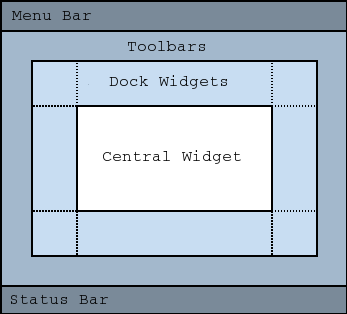QMainWindow#
The QMainWindow class provides a main application window. More…
Synopsis#
Properties#
animated- Whether manipulating dock widgets and tool bars is animateddockNestingEnabled- Whether docks can be nesteddockOptions- The docking behavior of QMainWindowdocumentMode- Whether the tab bar for tabbed dockwidgets is set to document modeiconSize- Size of toolbar icons in this mainwindowtabShape- The tab shape used for tabbed dock widgetstoolButtonStyle- Style of toolbar buttons in this mainwindowunifiedTitleAndToolBarOnMac- Whether the window uses the unified title and toolbar look on macOS
Functions#
def
addDockWidget(area, dockwidget, orientation)def
addDockWidget(area, dockwidget)def
addToolBar(area, toolbar)def
addToolBar(title)def
addToolBar(toolbar)def
addToolBarBreak([area=Qt.TopToolBarArea])def
centralWidget()def
corner(corner)def
dockOptions()def
dockWidgetArea(dockwidget)def
documentMode()def
iconSize()def
insertToolBar(before, toolbar)def
insertToolBarBreak(before)def
isAnimated()def
isDockNestingEnabled()def
isSeparator(pos)def
menuBar()def
menuWidget()def
removeDockWidget(dockwidget)def
removeToolBar(toolbar)def
removeToolBarBreak(before)def
resizeDocks(docks, sizes, orientation)def
restoreDockWidget(dockwidget)def
restoreState(state[, version=0])def
saveState([version=0])def
setCentralWidget(widget)def
setCorner(corner, area)def
setDockOptions(options)def
setDocumentMode(enabled)def
setIconSize(iconSize)def
setMenuBar(menubar)def
setMenuWidget(menubar)def
setStatusBar(statusbar)def
setTabPosition(areas, tabPosition)def
setTabShape(tabShape)def
setToolButtonStyle(toolButtonStyle)def
splitDockWidget(after, dockwidget, orientation)def
statusBar()def
tabPosition(area)def
tabShape()def
tabifiedDockWidgets(dockwidget)def
tabifyDockWidget(first, second)def
takeCentralWidget()def
toolBarArea(toolbar)def
toolBarBreak(toolbar)def
toolButtonStyle()def
unifiedTitleAndToolBarOnMac()
Virtual functions#
def
createPopupMenu()
Slots#
def
setAnimated(enabled)def
setDockNestingEnabled(enabled)def
setUnifiedTitleAndToolBarOnMac(set)
Signals#
def
iconSizeChanged(iconSize)def
tabifiedDockWidgetActivated(dockWidget)def
toolButtonStyleChanged(toolButtonStyle)
Note
This documentation may contain snippets that were automatically translated from C++ to Python. We always welcome contributions to the snippet translation. If you see an issue with the translation, you can also let us know by creating a ticket on https:/bugreports.qt.io/projects/PYSIDE
Detailed Description#
Warning
This section contains snippets that were automatically translated from C++ to Python and may contain errors.
Qt Main Window Framework#
A main window provides a framework for building an application’s user interface. Qt has QMainWindow and its related classes for main window management. QMainWindow has its own layout to which you can add QToolBar s, QDockWidget s, a QMenuBar , and a QStatusBar . The layout has a center area that can be occupied by any kind of widget. You can see an image of the layout below.
Creating Main Window Components#
A central widget will typically be a standard Qt widget such as a QTextEdit or a QGraphicsView . Custom widgets can also be used for advanced applications. You set the central widget with setCentralWidget().
Main windows have either a single (SDI) or multiple (MDI) document interface. You create MDI applications in Qt by using a QMdiArea as the central widget.
We will now examine each of the other widgets that can be added to a main window. We give examples on how to create and add them.
Creating Toolbars#
Toolbars are implemented in the QToolBar class. You add a toolbar to a main window with addToolBar().
You control the initial position of toolbars by assigning them to a specific ToolBarArea . You can split an area by inserting a toolbar break - think of this as a line break in text editing - with addToolBarBreak() or insertToolBarBreak(). You can also restrict placement by the user with setAllowedAreas() and setMovable() .
The size of toolbar icons can be retrieved with iconSize(). The sizes are platform dependent; you can set a fixed size with setIconSize(). You can alter the appearance of all tool buttons in the toolbars with setToolButtonStyle().
An example of toolbar creation follows:
def createToolBars(self): fileToolBar = addToolBar(tr("File")) fileToolBar.addAction(newAct)
Creating Dock Widgets#
Dock widgets are implemented in the QDockWidget class. A dock widget is a window that can be docked into the main window. You add dock widgets to a main window with addDockWidget().
There are four dock widget areas as given by the DockWidgetArea enum: left, right, top, and bottom. You can specify which dock widget area that should occupy the corners where the areas overlap with setCorner(). By default each area can only contain one row (vertical or horizontal) of dock widgets, but if you enable nesting with setDockNestingEnabled(), dock widgets can be added in either direction.
Two dock widgets may also be stacked on top of each other. A QTabBar is then used to select which of the widgets should be displayed.
We give an example of how to create and add dock widgets to a main window:
dockWidget = QDockWidget(tr("Dock Widget"), self) dockWidget.setAllowedAreas(Qt.LeftDockWidgetArea | Qt.RightDockWidgetArea) dockWidget.setWidget(dockWidgetContents) addDockWidget(Qt.LeftDockWidgetArea, dockWidget)
The Status Bar#
You can set a status bar with setStatusBar(), but one is created the first time statusBar() (which returns the main window’s status bar) is called. See QStatusBar for information on how to use it.
Storing State#
QMainWindow can store the state of its layout with saveState(); it can later be retrieved with restoreState(). It is the position and size (relative to the size of the main window) of the toolbars and dock widgets that are stored.
See also
QMenuBarQToolBarQStatusBarQDockWidgetQt Widgets - Application Example Dock Widgets Example MDI Example Menus Example
- class PySide6.QtWidgets.QMainWindow([parent=None[, flags=Qt.WindowFlags()]])#
- Parameters:
flags –
WindowFlagsparent –
PySide6.QtWidgets.QWidget
Constructs a QMainWindow with the given parent and the specified widget flags.
QMainWindow sets the Window flag itself, and will hence always be created as a top-level widget.
Note
Properties can be used directly when from __feature__ import true_property is used or via accessor functions otherwise.
- property PᅟySide6.QtWidgets.QMainWindow.animated: bool#
This property holds whether manipulating dock widgets and tool bars is animated.
When a dock widget or tool bar is dragged over the main window, the main window adjusts its contents to indicate where the dock widget or tool bar will be docked if it is dropped. Setting this property causes QMainWindow to move its contents in a smooth animation. Clearing this property causes the contents to snap into their new positions.
By default, this property is set. It may be cleared if the main window contains widgets which are slow at resizing or repainting themselves.
Setting this property is identical to setting the AnimatedDocks option using setDockOptions() .
- Access functions:
isAnimated()setAnimated(enabled)
- property PᅟySide6.QtWidgets.QMainWindow.dockNestingEnabled: bool#
This property holds whether docks can be nested.
If this property is false, dock areas can only contain a single row (horizontal or vertical) of dock widgets. If this property is true, the area occupied by a dock widget can be split in either direction to contain more dock widgets.
Dock nesting is only necessary in applications that contain a lot of dock widgets. It gives the user greater freedom in organizing their main window. However, dock nesting leads to more complex (and less intuitive) behavior when a dock widget is dragged over the main window, since there are more ways in which a dropped dock widget may be placed in the dock area.
Setting this property is identical to setting the AllowNestedDocks option using setDockOptions() .
- Access functions:
setDockNestingEnabled(enabled)
- property PᅟySide6.QtWidgets.QMainWindow.dockOptions: DockOptions#
This property holds the docking behavior of QMainWindow .
The default value is AnimatedDocks | AllowTabbedDocks .
- Access functions:
dockOptions()setDockOptions(options)
- property PᅟySide6.QtWidgets.QMainWindow.documentMode: bool#
This property holds whether the tab bar for tabbed dockwidgets is set to document mode..
The default is false.
See also
- Access functions:
documentMode()setDocumentMode(enabled)
- property PᅟySide6.QtWidgets.QMainWindow.iconSize: PySide6.QtCore.QSize#
This property holds size of toolbar icons in this mainwindow..
The default is the default tool bar icon size of the GUI style. Note that the icons used must be at least of this size as the icons are only scaled down.
- Access functions:
iconSize()setIconSize(iconSize)
- property PᅟySide6.QtWidgets.QMainWindow.tabShape: TabShape#
This property holds the tab shape used for tabbed dock widgets..
The default is Rounded .
See also
- Access functions:
tabShape()setTabShape(tabShape)
- property PᅟySide6.QtWidgets.QMainWindow.toolButtonStyle: ToolButtonStyle#
This property holds style of toolbar buttons in this mainwindow..
To have the style of toolbuttons follow the system settings, set this property to ToolButtonFollowStyle . On Unix, the user settings from the desktop environment will be used. On other platforms, ToolButtonFollowStyle means icon only.
The default is ToolButtonIconOnly .
- Access functions:
setToolButtonStyle(toolButtonStyle)
- property PᅟySide6.QtWidgets.QMainWindow.unifiedTitleAndToolBarOnMac: bool#
This property holds whether the window uses the unified title and toolbar look on macOS.
Note that the Qt 5 implementation has several limitations compared to Qt 4:
Use in windows with OpenGL content is not supported. This includes
QOpenGLWidget.Using dockable or movable toolbars may result in painting errors and is not recommended
- Access functions:
- PySide6.QtWidgets.QMainWindow.DockOption#
(inherits enum.Flag) This enum contains flags that specify the docking behavior of QMainWindow .
Constant
Description
QMainWindow.AnimatedDocks
Identical to the
animatedproperty.QMainWindow.AllowNestedDocks
Identical to the
dockNestingEnabledproperty.QMainWindow.AllowTabbedDocks
The user can drop one dock widget “on top” of another. The two widgets are stacked and a tab bar appears for selecting which one is visible.
QMainWindow.ForceTabbedDocks
Each dock area contains a single stack of tabbed dock widgets. In other words, dock widgets cannot be placed next to each other in a dock area. If this option is set, AllowNestedDocks has no effect.
QMainWindow.VerticalTabs
The two vertical dock areas on the sides of the main window show their tabs vertically. If this option is not set, all dock areas show their tabs at the bottom. Implies AllowTabbedDocks. See also
setTabPosition().QMainWindow.GroupedDragging
When dragging the titlebar of a dock, all the tabs that are tabbed with it are going to be dragged. Implies AllowTabbedDocks. Does not work well if some QDockWidgets have restrictions in which area they are allowed. (This enum value was added in Qt 5.6.)
These options only control how dock widgets may be dropped in a QMainWindow . They do not re-arrange the dock widgets to conform with the specified options. For this reason they should be set before any dock widgets are added to the main window. Exceptions to this are the AnimatedDocks and VerticalTabs options, which may be set at any time.
- PySide6.QtWidgets.QMainWindow.addDockWidget(area, dockwidget, orientation)#
- Parameters:
area –
DockWidgetAreadockwidget –
PySide6.QtWidgets.QDockWidgetorientation –
Orientation
Adds dockwidget into the given area in the direction specified by the orientation.
- PySide6.QtWidgets.QMainWindow.addDockWidget(area, dockwidget)
- Parameters:
area –
DockWidgetAreadockwidget –
PySide6.QtWidgets.QDockWidget
Adds the given dockwidget to the specified area.
- PySide6.QtWidgets.QMainWindow.addToolBar(area, toolbar)#
- Parameters:
area –
ToolBarAreatoolbar –
PySide6.QtWidgets.QToolBar
Adds the toolbar into the specified area in this main window. The toolbar is placed at the end of the current tool bar block (i.e. line). If the main window already manages toolbar then it will only move the toolbar to area.
- PySide6.QtWidgets.QMainWindow.addToolBar(title)
- Parameters:
title – str
- Return type:
This is an overloaded function.
Creates a QToolBar object, setting its window title to title, and inserts it into the top toolbar area.
See also
- PySide6.QtWidgets.QMainWindow.addToolBar(toolbar)
- Parameters:
toolbar –
PySide6.QtWidgets.QToolBar
This is an overloaded function.
Equivalent of calling addToolBar ( TopToolBarArea , toolbar)
- PySide6.QtWidgets.QMainWindow.addToolBarBreak([area=Qt.TopToolBarArea])#
- Parameters:
area –
ToolBarArea
Adds a toolbar break to the given area after all the other objects that are present.
- PySide6.QtWidgets.QMainWindow.centralWidget()#
- Return type:
Returns the central widget for the main window. This function returns None if the central widget has not been set.
See also
Returns the dock widget area that occupies the specified corner.
See also
- PySide6.QtWidgets.QMainWindow.createPopupMenu()#
- Return type:
Returns a popup menu containing checkable entries for the toolbars and dock widgets present in the main window. If there are no toolbars and dock widgets present, this function returns None.
By default, this function is called by the main window when the user activates a context menu, typically by right-clicking on a toolbar or a dock widget.
If you want to create a custom popup menu, reimplement this function and return a newly-created popup menu. Ownership of the popup menu is transferred to the caller.
See also
- PySide6.QtWidgets.QMainWindow.dockOptions()#
- Return type:
DockOptions
See also
Getter of property dockOptions .
- PySide6.QtWidgets.QMainWindow.dockWidgetArea(dockwidget)#
- Parameters:
dockwidget –
PySide6.QtWidgets.QDockWidget- Return type:
Returns the DockWidgetArea for dockwidget. If dockwidget has not been added to the main window, this function returns Qt::NoDockWidgetArea.
See also
addDockWidget()splitDockWidget()DockWidgetArea
- PySide6.QtWidgets.QMainWindow.documentMode()#
- Return type:
bool
See also
Getter of property documentMode .
- PySide6.QtWidgets.QMainWindow.iconSize()#
- Return type:
See also
Getter of property iconSize .
- PySide6.QtWidgets.QMainWindow.iconSizeChanged(iconSize)#
- Parameters:
iconSize –
PySide6.QtCore.QSize
This signal is emitted when the size of the icons used in the window is changed. The new icon size is passed in iconSize.
You can connect this signal to other components to help maintain a consistent appearance for your application.
See also
- PySide6.QtWidgets.QMainWindow.insertToolBar(before, toolbar)#
- Parameters:
before –
PySide6.QtWidgets.QToolBartoolbar –
PySide6.QtWidgets.QToolBar
Inserts the toolbar into the area occupied by the before toolbar so that it appears before it. For example, in normal left-to-right layout operation, this means that toolbar will appear to the left of the toolbar specified by before in a horizontal toolbar area.
- PySide6.QtWidgets.QMainWindow.insertToolBarBreak(before)#
- Parameters:
before –
PySide6.QtWidgets.QToolBar
Inserts a toolbar break before the toolbar specified by before.
- PySide6.QtWidgets.QMainWindow.isAnimated()#
- Return type:
bool
Getter of property animated .
- PySide6.QtWidgets.QMainWindow.isDockNestingEnabled()#
- Return type:
bool
Getter of property dockNestingEnabled .
- PySide6.QtWidgets.QMainWindow.isSeparator(pos)#
- Parameters:
pos –
PySide6.QtCore.QPoint- Return type:
bool
- Return type:
Warning
This section contains snippets that were automatically translated from C++ to Python and may contain errors.
Returns the menu bar for the main window. This function creates and returns an empty menu bar if the menu bar does not exist.
If you want all windows in a Mac application to share one menu bar, don’t use this function to create it, because the menu bar created here will have this QMainWindow as its parent. Instead, you must create a menu bar that does not have a parent, which you can then share among all the Mac windows. Create a parent-less menu bar this way:
menuBar = QMenuBar(None)See also
- Return type:
Returns the menu bar for the main window. This function returns null if a menu bar hasn’t been constructed yet.
See also
- PySide6.QtWidgets.QMainWindow.removeDockWidget(dockwidget)#
- Parameters:
dockwidget –
PySide6.QtWidgets.QDockWidget
Removes the dockwidget from the main window layout and hides it. Note that the dockwidget is not deleted.
- PySide6.QtWidgets.QMainWindow.removeToolBar(toolbar)#
- Parameters:
toolbar –
PySide6.QtWidgets.QToolBar
Removes the toolbar from the main window layout and hides it. Note that the toolbar is not deleted.
- PySide6.QtWidgets.QMainWindow.removeToolBarBreak(before)#
- Parameters:
before –
PySide6.QtWidgets.QToolBar
Removes a toolbar break previously inserted before the toolbar specified by before.
- PySide6.QtWidgets.QMainWindow.resizeDocks(docks, sizes, orientation)#
- Parameters:
docks –
sizes –
orientation –
Orientation
Warning
This section contains snippets that were automatically translated from C++ to Python and may contain errors.
Resizes the dock widgets in the list docks to the corresponding size in pixels from the list sizes. If orientation is Horizontal , adjusts the width, otherwise adjusts the height of the dock widgets. The sizes will be adjusted such that the maximum and the minimum sizes are respected and the QMainWindow itself will not be resized. Any additional/missing space is distributed amongst the widgets according to the relative weight of the sizes.
Example:
resizeDocks({blueWidget, yellowWidget}, {20 , 40}, Qt.Horizontal)
If the blue and the yellow widget are nested on the same level they will be resized such that the yellowWidget is twice as big as the blueWidget
If some widgets are grouped in tabs, only one widget per group should be specified. Widgets not in the list might be changed to respect the constraints.
- PySide6.QtWidgets.QMainWindow.restoreDockWidget(dockwidget)#
- Parameters:
dockwidget –
PySide6.QtWidgets.QDockWidget- Return type:
bool
Restores the state of dockwidget if it is created after the call to restoreState() . Returns true if the state was restored; otherwise returns false.
See also
- PySide6.QtWidgets.QMainWindow.restoreState(state[, version=0])#
- Parameters:
state –
PySide6.QtCore.QByteArrayversion – int
- Return type:
bool
Warning
This section contains snippets that were automatically translated from C++ to Python and may contain errors.
Restores the state of this mainwindow’s toolbars and dockwidgets. Also restores the corner settings too. The version number is compared with that stored in state. If they do not match, the mainwindow’s state is left unchanged, and this function returns false; otherwise, the state is restored, and this function returns true.
To restore geometry saved using QSettings , you can use code like this:
def readSettings(self): settings = QSettings("MyCompany", "MyApp") restoreGeometry(settings.value("myWidget/geometry").toByteArray()) restoreState(settings.value("myWidget/windowState").toByteArray())
- PySide6.QtWidgets.QMainWindow.saveState([version=0])#
- Parameters:
version – int
- Return type:
Warning
This section contains snippets that were automatically translated from C++ to Python and may contain errors.
Saves the current state of this mainwindow’s toolbars and dockwidgets. This includes the corner settings which can be set with setCorner() . The version number is stored as part of the data.
The objectName property is used to identify each QToolBar and QDockWidget . You should make sure that this property is unique for each QToolBar and QDockWidget you add to the QMainWindow
To restore the saved state, pass the return value and version number to restoreState() .
To save the geometry when the window closes, you can implement a close event like this:
def closeEvent(self, event): settings = QSettings("MyCompany", "MyApp") settings.setValue("geometry", saveGeometry()) settings.setValue("windowState", saveState()) QMainWindow.closeEvent(event)
- PySide6.QtWidgets.QMainWindow.setAnimated(enabled)#
- Parameters:
enabled – bool
See also
Setter of property animated .
- PySide6.QtWidgets.QMainWindow.setCentralWidget(widget)#
- Parameters:
widget –
PySide6.QtWidgets.QWidget
Sets the given widget to be the main window’s central widget.
Note: QMainWindow takes ownership of the widget pointer and deletes it at the appropriate time.
See also
- PySide6.QtWidgets.QMainWindow.setCorner(corner, area)#
- Parameters:
corner –
Cornerarea –
DockWidgetArea
Sets the given dock widget area to occupy the specified corner.
See also
- PySide6.QtWidgets.QMainWindow.setDockNestingEnabled(enabled)#
- Parameters:
enabled – bool
See also
Setter of property dockNestingEnabled .
- PySide6.QtWidgets.QMainWindow.setDockOptions(options)#
- Parameters:
options –
DockOptions
See also
Setter of property dockOptions .
- PySide6.QtWidgets.QMainWindow.setDocumentMode(enabled)#
- Parameters:
enabled – bool
See also
Setter of property documentMode .
- PySide6.QtWidgets.QMainWindow.setIconSize(iconSize)#
- Parameters:
iconSize –
PySide6.QtCore.QSize
See also
Setter of property iconSize .
- PySide6.QtWidgets.QMainWindow.setMenuBar(menubar)#
- Parameters:
menubar –
PySide6.QtWidgets.QMenuBar
Sets the menu bar for the main window to menuBar.
Note: QMainWindow takes ownership of the menuBar pointer and deletes it at the appropriate time.
See also
- PySide6.QtWidgets.QMainWindow.setMenuWidget(menubar)#
- Parameters:
menubar –
PySide6.QtWidgets.QWidget
Sets the menu bar for the main window to menuBar.
QMainWindow takes ownership of the menuBar pointer and deletes it at the appropriate time.
See also
- PySide6.QtWidgets.QMainWindow.setStatusBar(statusbar)#
- Parameters:
statusbar –
PySide6.QtWidgets.QStatusBar
Sets the status bar for the main window to statusbar.
Setting the status bar to None will remove it from the main window. Note that QMainWindow takes ownership of the statusbar pointer and deletes it at the appropriate time.
See also
- PySide6.QtWidgets.QMainWindow.setTabPosition(areas, tabPosition)#
- Parameters:
areas –
DockWidgetAreastabPosition –
TabPosition
Sets the tab position for the given dock widget areas to the specified tabPosition. By default, all dock areas show their tabs at the bottom.
Note
The VerticalTabs dock option overrides the tab positions set by this method.
See also
Setter of property tabShape .
- PySide6.QtWidgets.QMainWindow.setToolButtonStyle(toolButtonStyle)#
- Parameters:
toolButtonStyle –
ToolButtonStyle
See also
Setter of property toolButtonStyle .
- PySide6.QtWidgets.QMainWindow.setUnifiedTitleAndToolBarOnMac(set)#
- Parameters:
set – bool
See also
Setter of property unifiedTitleAndToolBarOnMac .
- PySide6.QtWidgets.QMainWindow.splitDockWidget(after, dockwidget, orientation)#
- Parameters:
after –
PySide6.QtWidgets.QDockWidgetdockwidget –
PySide6.QtWidgets.QDockWidgetorientation –
Orientation
Splits the space covered by the first dock widget into two parts, moves the first dock widget into the first part, and moves the second dock widget into the second part.
The orientation specifies how the space is divided: A Horizontal split places the second dock widget to the right of the first; a Vertical split places the second dock widget below the first.
Note: if first is currently in a tabbed docked area, second will be added as a new tab, not as a neighbor of first. This is because a single tab can contain only one dock widget.
Note: The LayoutDirection influences the order of the dock widgets in the two parts of the divided area. When right-to-left layout direction is enabled, the placing of the dock widgets will be reversed.
- PySide6.QtWidgets.QMainWindow.statusBar()#
- Return type:
Returns the status bar for the main window. This function creates and returns an empty status bar if the status bar does not exist.
See also
- PySide6.QtWidgets.QMainWindow.tabPosition(area)#
- Parameters:
area –
DockWidgetArea- Return type:
Returns the tab position for area.
Note
The VerticalTabs dock option overrides the tab positions returned by this function.
See also
- PySide6.QtWidgets.QMainWindow.tabShape()#
- Return type:
See also
Getter of property tabShape .
- PySide6.QtWidgets.QMainWindow.tabifiedDockWidgetActivated(dockWidget)#
- Parameters:
dockWidget –
PySide6.QtWidgets.QDockWidget
This signal is emitted when the tabified dock widget is activated by selecting the tab. The activated dock widget is passed in dockWidget.
See also
- PySide6.QtWidgets.QMainWindow.tabifiedDockWidgets(dockwidget)#
- Parameters:
dockwidget –
PySide6.QtWidgets.QDockWidget
Returns the dock widgets that are tabified together with dockwidget.
See also
- PySide6.QtWidgets.QMainWindow.tabifyDockWidget(first, second)#
- Parameters:
first –
PySide6.QtWidgets.QDockWidgetsecond –
PySide6.QtWidgets.QDockWidget
Moves second dock widget on top of first dock widget, creating a tabbed docked area in the main window.
See also
- PySide6.QtWidgets.QMainWindow.takeCentralWidget()#
- Return type:
Removes the central widget from this main window.
The ownership of the removed widget is passed to the caller.
- PySide6.QtWidgets.QMainWindow.toolBarArea(toolbar)#
- Parameters:
toolbar –
PySide6.QtWidgets.QToolBar- Return type:
Returns the ToolBarArea for toolbar. If toolbar has not been added to the main window, this function returns Qt::NoToolBarArea.
See also
addToolBar()addToolBarBreak()ToolBarArea
- PySide6.QtWidgets.QMainWindow.toolBarBreak(toolbar)#
- Parameters:
toolbar –
PySide6.QtWidgets.QToolBar- Return type:
bool
Returns whether there is a toolbar break before the toolbar.
See also
- PySide6.QtWidgets.QMainWindow.toolButtonStyle()#
- Return type:
See also
Getter of property toolButtonStyle .
- PySide6.QtWidgets.QMainWindow.toolButtonStyleChanged(toolButtonStyle)#
- Parameters:
toolButtonStyle –
ToolButtonStyle
This signal is emitted when the style used for tool buttons in the window is changed. The new style is passed in toolButtonStyle.
You can connect this signal to other components to help maintain a consistent appearance for your application.
See also
- PySide6.QtWidgets.QMainWindow.unifiedTitleAndToolBarOnMac()#
- Return type:
bool
See also
Getter of property unifiedTitleAndToolBarOnMac .