QVBoxLayout#
The QVBoxLayout class lines up widgets vertically. More…
Note
This documentation may contain snippets that were automatically translated from C++ to Python. We always welcome contributions to the snippet translation. If you see an issue with the translation, you can also let us know by creating a ticket on https:/bugreports.qt.io/projects/PYSIDE
Detailed Description#
Warning
This section contains snippets that were automatically translated from C++ to Python and may contain errors.
This class is used to construct vertical box layout objects. See QBoxLayout for details.
The simplest use of the class is like this:
window = QWidget() button1 = QPushButton("One") button2 = QPushButton("Two") button3 = QPushButton("Three") button4 = QPushButton("Four") button5 = QPushButton("Five") layout = QVBoxLayout(window) layout.addWidget(button1) layout.addWidget(button2) layout.addWidget(button3) layout.addWidget(button4) layout.addWidget(button5) window.show()
First, we create the widgets we want to add to the layout. Then, we create the QVBoxLayout object, setting window as parent by passing it in the constructor; next we add the widgets to the layout. window will be the parent of the widgets that are added to the layout.
If you don’t pass a parent window to the constructor, you can at a later point use setLayout() to install the QVBoxLayout object onto window. At that point, the widgets in the layout are reparented to have window as their parent.
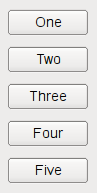
See also
QHBoxLayoutQGridLayoutQStackedLayoutLayout Management Basic Layouts Example
- class PySide6.QtWidgets.QVBoxLayout#
PySide6.QtWidgets.QVBoxLayout(parent)
- Parameters:
parent –
PySide6.QtWidgets.QWidget
Constructs a new vertical box. You must add it to another layout.
Constructs a new top-level vertical box with parent parent.
The layout is set directly as the top-level layout for parent. There can be only one top-level layout for a widget. It is returned by layout() .
See also