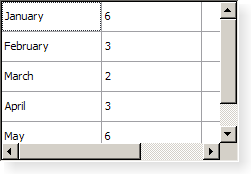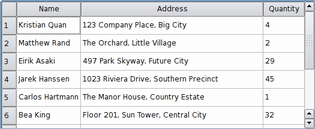QTableView#
The QTableView class provides a default model/view implementation of a table view. More…
Inherited by: QTableWidget
Synopsis#
Properties#
cornerButtonEnabled- Whether the button in the top-left corner is enabledgridStyle- The pen style used to draw the gridshowGrid- Whether the grid is shownsortingEnabled- Whether sorting is enabledwordWrap- The item text word-wrapping policy
Functions#
def
clearSpans()def
columnAt(x)def
columnSpan(row, column)def
columnViewportPosition(column)def
columnWidth(column)def
gridStyle()def
horizontalHeader()def
isColumnHidden(column)def
isCornerButtonEnabled()def
isRowHidden(row)def
isSortingEnabled()def
rowAt(y)def
rowHeight(row)def
rowSpan(row, column)def
rowViewportPosition(row)def
setColumnHidden(column, hide)def
setColumnWidth(column, width)def
setCornerButtonEnabled(enable)def
setGridStyle(style)def
setHorizontalHeader(header)def
setRowHeight(row, height)def
setRowHidden(row, hide)def
setSortingEnabled(enable)def
setSpan(row, column, rowSpan, columnSpan)def
setVerticalHeader(header)def
setWordWrap(on)def
showGrid()def
verticalHeader()def
wordWrap()
Slots#
def
columnCountChanged(oldCount, newCount)def
columnMoved(column, oldIndex, newIndex)def
columnResized(column, oldWidth, newWidth)def
hideColumn(column)def
hideRow(row)def
resizeColumnToContents(column)def
resizeColumnsToContents()def
resizeRowToContents(row)def
resizeRowsToContents()def
rowCountChanged(oldCount, newCount)def
rowMoved(row, oldIndex, newIndex)def
rowResized(row, oldHeight, newHeight)def
selectColumn(column)def
selectRow(row)def
setShowGrid(show)def
showColumn(column)def
showRow(row)def
sortByColumn(column, order)
Note
This documentation may contain snippets that were automatically translated from C++ to Python. We always welcome contributions to the snippet translation. If you see an issue with the translation, you can also let us know by creating a ticket on https:/bugreports.qt.io/projects/PYSIDE
Detailed Description#
A QTableView implements a table view that displays items from a model. This class is used to provide standard tables that were previously provided by the QTable class, but using the more flexible approach provided by Qt’s model/view architecture.
The QTableView class is one of the Model/View Classes and is part of Qt’s model/view framework .
QTableView implements the interfaces defined by the QAbstractItemView class to allow it to display data provided by models derived from the QAbstractItemModel class.
Visual Appearance#
The table has a vertical header that can be obtained using the verticalHeader() function, and a horizontal header that is available through the horizontalHeader() function. The height of each row in the table can be found by using rowHeight() ; similarly, the width of columns can be found using columnWidth() . Since both of these are plain widgets, you can hide either of them using their hide() functions. Each header is configured with its highlightSections and sectionsClickable properties set to true.
Rows and columns can be hidden and shown with hideRow() , hideColumn() , showRow() , and showColumn() . They can be selected with selectRow() and selectColumn() . The table will show a grid depending on the showGrid property.
The items shown in a table view, like those in the other item views, are rendered and edited using standard delegates . However, for some tasks it is sometimes useful to be able to insert widgets in a table instead. Widgets are set for particular indexes with the setIndexWidget() function, and later retrieved with indexWidget() .
By default, the cells in a table do not expand to fill the available space.
You can make the cells fill the available space by stretching the last header section. Access the relevant header using
horizontalHeader()orverticalHeader()and set the header’sstretchLastSectionproperty.To distribute the available space according to the space requirement of each column or row, call the view’s
resizeColumnsToContents()orresizeRowsToContents()functions.
Coordinate Systems#
For some specialized forms of tables it is useful to be able to convert between row and column indexes and widget coordinates. The rowAt() function provides the y-coordinate within the view of the specified row; the row index can be used to obtain a corresponding y-coordinate with rowViewportPosition() . The columnAt() and columnViewportPosition() functions provide the equivalent conversion operations between x-coordinates and column indexes.
See also
QTableWidgetView ClassesQAbstractItemModelQAbstractItemViewChart Example Pixelator Example Table Model Example
- class PySide6.QtWidgets.QTableView([parent=None])#
- Parameters:
parent –
PySide6.QtWidgets.QWidget
Constructs a table view with a parent to represent the data.
See also
QAbstractItemModel
Note
Properties can be used directly when from __feature__ import true_property is used or via accessor functions otherwise.
- property PᅟySide6.QtWidgets.QTableView.cornerButtonEnabled: bool#
This property holds whether the button in the top-left corner is enabled.
If this property is true then button in the top-left corner of the table view is enabled. Clicking on this button will select all the cells in the table view.
This property is true by default.
- Access functions:
setCornerButtonEnabled(enable)
- property PᅟySide6.QtWidgets.QTableView.gridStyle: PenStyle#
This property holds the pen style used to draw the grid..
This property holds the style used when drawing the grid (see showGrid ).
- Access functions:
gridStyle()setGridStyle(style)
- property PᅟySide6.QtWidgets.QTableView.showGrid: bool#
This property holds whether the grid is shown.
If this property is true a grid is drawn for the table; if the property is false, no grid is drawn. The default value is true.
- Access functions:
showGrid()setShowGrid(show)
- property PᅟySide6.QtWidgets.QTableView.sortingEnabled: bool#
This property holds whether sorting is enabled.
If this property is true, sorting is enabled for the table. If this property is false, sorting is not enabled. The default value is false.
Note
. Setting the property to true with setSortingEnabled() immediately triggers a call to sortByColumn() with the current sort section and order.
See also
- Access functions:
setSortingEnabled(enable)
- property PᅟySide6.QtWidgets.QTableView.wordWrap: bool#
This property holds the item text word-wrapping policy.
If this property is true then the item text is wrapped where necessary at word-breaks; otherwise it is not wrapped at all. This property is true by default.
Note that even of wrapping is enabled, the cell will not be expanded to fit all text. Ellipsis will be inserted according to the current textElideMode .
- Access functions:
wordWrap()setWordWrap(on)
- PySide6.QtWidgets.QTableView.clearSpans()#
Removes all row and column spans in the table view.
See also
- PySide6.QtWidgets.QTableView.columnAt(x)#
- Parameters:
x – int
- Return type:
int
Returns the column in which the given x-coordinate, x, in contents coordinates is located.
Note
This function returns -1 if the given coordinate is not valid (has no column).
See also
- PySide6.QtWidgets.QTableView.columnCountChanged(oldCount, newCount)#
- Parameters:
oldCount – int
newCount – int
This slot is called whenever columns are added or deleted. The previous number of columns is specified by oldCount, and the new number of columns is specified by newCount.
- PySide6.QtWidgets.QTableView.columnMoved(column, oldIndex, newIndex)#
- Parameters:
column – int
oldIndex – int
newIndex – int
This slot is called to change the index of the given column in the table view. The old index is specified by oldIndex, and the new index by newIndex.
See also
- PySide6.QtWidgets.QTableView.columnResized(column, oldWidth, newWidth)#
- Parameters:
column – int
oldWidth – int
newWidth – int
This slot is called to change the width of the given column. The old width is specified by oldWidth, and the new width by newWidth.
See also
- PySide6.QtWidgets.QTableView.columnSpan(row, column)#
- Parameters:
row – int
column – int
- Return type:
int
Returns the column span of the table element at (row, column). The default is 1.
- PySide6.QtWidgets.QTableView.columnViewportPosition(column)#
- Parameters:
column – int
- Return type:
int
Returns the x-coordinate in contents coordinates of the given column.
- PySide6.QtWidgets.QTableView.columnWidth(column)#
- Parameters:
column – int
- Return type:
int
Returns the width of the given column.
- PySide6.QtWidgets.QTableView.gridStyle()#
- Return type:
See also
Getter of property gridStyle .
- PySide6.QtWidgets.QTableView.hideColumn(column)#
- Parameters:
column – int
Hide the given column.
See also
- PySide6.QtWidgets.QTableView.hideRow(row)#
- Parameters:
row – int
Hide the given row.
See also
- PySide6.QtWidgets.QTableView.horizontalHeader()#
- Return type:
Returns the table view’s horizontal header.
See also
setHorizontalHeader()verticalHeader()headerData()
- PySide6.QtWidgets.QTableView.isColumnHidden(column)#
- Parameters:
column – int
- Return type:
bool
Returns true if the given column is hidden; otherwise returns false.
See also
- PySide6.QtWidgets.QTableView.isCornerButtonEnabled()#
- Return type:
bool
Getter of property cornerButtonEnabled .
- PySide6.QtWidgets.QTableView.isRowHidden(row)#
- Parameters:
row – int
- Return type:
bool
Returns true if the given row is hidden; otherwise returns false.
See also
- PySide6.QtWidgets.QTableView.isSortingEnabled()#
- Return type:
bool
Getter of property sortingEnabled .
- PySide6.QtWidgets.QTableView.resizeColumnToContents(column)#
- Parameters:
column – int
Resizes the given column based on the size hints of the delegate used to render each item in the column.
Note
Only visible columns will be resized. Reimplement sizeHintForColumn() to resize hidden columns as well.
See also
resizeColumnsToContents() sizeHintForColumn() resizeContentsPrecision()
- PySide6.QtWidgets.QTableView.resizeColumnsToContents()#
Resizes all columns based on the size hints of the delegate used to render each item in the columns.
See also
resizeColumnToContents()sizeHintForColumn()resizeContentsPrecision()
- PySide6.QtWidgets.QTableView.resizeRowToContents(row)#
- Parameters:
row – int
Resizes the given row based on the size hints of the delegate used to render each item in the row.
See also
resizeRowsToContents()sizeHintForRow()resizeContentsPrecision()
- PySide6.QtWidgets.QTableView.resizeRowsToContents()#
Resizes all rows based on the size hints of the delegate used to render each item in the rows.
See also
resizeRowToContents()sizeHintForRow()resizeContentsPrecision()
- PySide6.QtWidgets.QTableView.rowAt(y)#
- Parameters:
y – int
- Return type:
int
Returns the row in which the given y-coordinate, y, in contents coordinates is located.
Note
This function returns -1 if the given coordinate is not valid (has no row).
See also
- PySide6.QtWidgets.QTableView.rowCountChanged(oldCount, newCount)#
- Parameters:
oldCount – int
newCount – int
This slot is called whenever rows are added or deleted. The previous number of rows is specified by oldCount, and the new number of rows is specified by newCount.
- PySide6.QtWidgets.QTableView.rowHeight(row)#
- Parameters:
row – int
- Return type:
int
Returns the height of the given row.
- PySide6.QtWidgets.QTableView.rowMoved(row, oldIndex, newIndex)#
- Parameters:
row – int
oldIndex – int
newIndex – int
This slot is called to change the index of the given row in the table view. The old index is specified by oldIndex, and the new index by newIndex.
See also
- PySide6.QtWidgets.QTableView.rowResized(row, oldHeight, newHeight)#
- Parameters:
row – int
oldHeight – int
newHeight – int
This slot is called to change the height of the given row. The old height is specified by oldHeight, and the new height by newHeight.
See also
- PySide6.QtWidgets.QTableView.rowSpan(row, column)#
- Parameters:
row – int
column – int
- Return type:
int
Returns the row span of the table element at (row, column). The default is 1.
See also
- PySide6.QtWidgets.QTableView.rowViewportPosition(row)#
- Parameters:
row – int
- Return type:
int
Returns the y-coordinate in contents coordinates of the given row.
- PySide6.QtWidgets.QTableView.selectColumn(column)#
- Parameters:
column – int
Selects the given column in the table view if the current SelectionMode and SelectionBehavior allows columns to be selected.
See also
- PySide6.QtWidgets.QTableView.selectRow(row)#
- Parameters:
row – int
Selects the given row in the table view if the current SelectionMode and SelectionBehavior allows rows to be selected.
See also
- PySide6.QtWidgets.QTableView.setColumnHidden(column, hide)#
- Parameters:
column – int
hide – bool
If hide is true the given column will be hidden; otherwise it will be shown.
See also
- PySide6.QtWidgets.QTableView.setColumnWidth(column, width)#
- Parameters:
column – int
width – int
Sets the width of the given column to be width.
See also
- PySide6.QtWidgets.QTableView.setCornerButtonEnabled(enable)#
- Parameters:
enable – bool
See also
Setter of property cornerButtonEnabled .
Setter of property gridStyle .
- PySide6.QtWidgets.QTableView.setHorizontalHeader(header)#
- Parameters:
header –
PySide6.QtWidgets.QHeaderView
Sets the widget to use for the horizontal header to header.
See also
- PySide6.QtWidgets.QTableView.setRowHeight(row, height)#
- Parameters:
row – int
height – int
Sets the height of the given row to be height.
See also
- PySide6.QtWidgets.QTableView.setRowHidden(row, hide)#
- Parameters:
row – int
hide – bool
If hide is true row will be hidden, otherwise it will be shown.
See also
- PySide6.QtWidgets.QTableView.setShowGrid(show)#
- Parameters:
show – bool
See also
Setter of property showGrid .
- PySide6.QtWidgets.QTableView.setSortingEnabled(enable)#
- Parameters:
enable – bool
If enable is true, enables sorting for the table and immediately trigger a call to sortByColumn() with the current sort section and order
See also
Setter of property sortingEnabled .
- PySide6.QtWidgets.QTableView.setSpan(row, column, rowSpan, columnSpan)#
- Parameters:
row – int
column – int
rowSpan – int
columnSpan – int
Sets the span of the table element at (row, column) to the number of rows and columns specified by (rowSpanCount, columnSpanCount).
See also
- PySide6.QtWidgets.QTableView.setVerticalHeader(header)#
- Parameters:
header –
PySide6.QtWidgets.QHeaderView
Sets the widget to use for the vertical header to header.
See also
- PySide6.QtWidgets.QTableView.setWordWrap(on)#
- Parameters:
on – bool
See also
Setter of property wordWrap .
- PySide6.QtWidgets.QTableView.showColumn(column)#
- Parameters:
column – int
Show the given column.
See also
- PySide6.QtWidgets.QTableView.showGrid()#
- Return type:
bool
See also
Getter of property showGrid .
- PySide6.QtWidgets.QTableView.showRow(row)#
- Parameters:
row – int
Show the given row.
See also
- PySide6.QtWidgets.QTableView.sortByColumn(column, order)#
- Parameters:
column – int
order –
SortOrder
Sorts the model by the values in the given column and order.
column may be -1, in which case no sort indicator will be shown and the model will return to its natural, unsorted order. Note that not all models support this and may even crash in this case.
See also
sortingEnabled
- PySide6.QtWidgets.QTableView.verticalHeader()#
- Return type:
Returns the table view’s vertical header.
See also
setVerticalHeader()horizontalHeader()headerData()
- PySide6.QtWidgets.QTableView.wordWrap()#
- Return type:
bool
See also
Getter of property wordWrap .