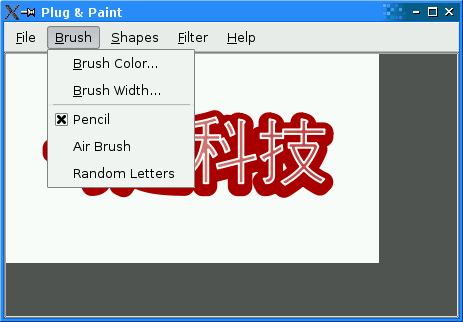Warning
This section contains snippets that were automatically translated from C++ to Python and may contain errors.
Plug & Paint Basic Tools Example#
A plugin providing the basic tools for painting functionality.
The Basic Tools example is a static plugin for the Plug & Paint example. It provides a set of basic brushes, shapes, and filters. Through the Basic Tools example, we will review the four steps involved in writing a Qt plugin:
Declare a plugin class.
Implement the interfaces provided by the plugin.
Export the plugin using the
Q_PLUGIN_METADATA()macro.Build the plugin using an adequate
.profile.
Declaration of the Plugin Class#
from PySide6.QtGui import QImage from PySide6.QtCore import QObject from PySide6.QtGui import QPainterPath from PySide6.QtCore import QRect class BasicToolsPlugin(QObject, public BrushInterface, public ShapeInterface, public FilterInterface Q_OBJECT Q_PLUGIN_METADATA(IID "org.qt-project.Qt.Examples.PlugAndPaint.BrushInterface" FILE "basictools.json") Q_INTERFACES(BrushInterface ShapeInterface FilterInterface)
We start by including interfaces.h, which defines the plugin interfaces for the Plug & Paint application. For the #include to work, we need to add an INCLUDEPATH entry to the .pro file with the path to the header file.
The BasicToolsPlugin class is a QObject subclass that implements the BrushInterface, the ShapeInterface, and the FilterInterface. This is done through multiple inheritance. The Q_INTERFACES() macro is necessary to tell moc , Qt’s meta-object compiler, that the base classes are plugin interfaces. Without the Q_INTERFACES() macro, we couldn’t use qobject_cast() in the Plug & Paint application to detect interfaces. For an explanation for the Q_PLUGIN_METADATA() macro see Exporting the Plugin .
# public Q_PLUGIN_METADATA(IID "org.qt-project.Qt.Examples.PlugAndPaint.BrushInterface" FILE "basictools.json")
In the public section of the class, we declare all the functions from the three interfaces.
Implementation of the Brush Interface#
Let’s now review the implementation of the BasicToolsPlugin member functions inherited from BrushInterface.
def brushes(self): return {tr("Pencil"), tr("Air Brush"), tr("Random Letters")}
The brushes() function returns a list of brushes provided by this plugin. We provide three brushes: Pencil, Air Brush, and Random Letters.
QRect BasicToolsPlugin.mousePress(QString brush, QPainter painter, QPoint pos) return mouseMove(brush, painter, pos, pos)
On a mouse press event, we just call mouseMove() to draw the spot where the event occurred.
QRect BasicToolsPlugin.mouseMove(QString brush, QPainter painter, QPoint oldPos, QPoint newPos) painter.save() rad = painter.pen().width() / 2 boundingRect = QRect(oldPos, newPos).normalized() .adjusted(-rad, -rad, +rad, +rad) color = painter.pen().color() thickness = painter.pen().width() transparentColor = QColor(color.red(), color.green(), color.blue(), 0)
In mouseMove(), we start by saving the state of the QPainter and we compute a few variables that we’ll need later.
if brush == tr("Pencil"): painter.drawLine(oldPos, newPos) elif brush == tr("Air Brush"): numSteps = 2 + (newPos - oldPos).manhattanLength() / 2 painter.setBrush(QBrush(color, Qt.Dense6Pattern)) painter.setPen(Qt.NoPen) for i in range(0, numSteps): x = oldPos.x() + i * (newPos.x() - oldPos.x()) / (numSteps - 1) y = oldPos.y() + i * (newPos.y() - oldPos.y()) / (numSteps - 1) painter.drawEllipse(x - (thickness / 2), y - (thickness / 2), thickness, thickness) elif brush == tr("Random Letters"): ch = QChar(QRandomGenerator.global().bounded('A', 'Z' + 1)) biggerFont = painter.font() biggerFont.setBold(True) biggerFont.setPointSize(biggerFont.pointSize() + thickness) painter.setFont(biggerFont) painter.drawText(newPos, QString(ch)) metrics = QFontMetrics(painter.font()) boundingRect = metrics.boundingRect(ch) boundingRect.translate(newPos) boundingRect.adjust(-10, -10, +10, +10) painter.restore() return boundingRect
Then comes the brush-dependent part of the code:
If the brush is Pencil, we just call
drawLine()with the currentQPen.If the brush is Air Brush, we start by setting the painter’s
QBrushtoDense6Patternto obtain a dotted pattern. Then we draw a circle filled with thatQBrushseveral times, resulting in a thick line.If the brush is Random Letters, we draw a random letter at the new cursor position. Most of the code is for setting the font to be bold and larger than the default font and for computing an appropriate bounding rect.
At the end, we restore the painter state to what it was upon entering the function and we return the bounding rectangle.
QRect BasicToolsPlugin.mouseRelease(QString /* brush */, QPainter /* painter */, QPoint /* pos */) return QRect(0, 0, 0, 0)
When the user releases the mouse, we do nothing and return an empty QRect .
Implementation of the Shape Interface#
def shapes(self): return {tr("Circle"), tr("Star"), tr("Text...")}
The plugin provides three shapes: Circle, Star, and Text…. The three dots after Text are there because the shape pops up a dialog asking for more information. We know that the shape names will end up in a menu, so we include the three dots in the shape name.
A cleaner but more complicated design would have been to distinguish between the internal shape name and the name used in the user interface.
QPainterPath BasicToolsPlugin.generateShape(QString shape, QWidget parent) path = QPainterPath() if shape == tr("Circle"): path.addEllipse(0, 0, 50, 50) elif shape == tr("Star"): path.moveTo(90, 50) for i in range(1, 5): path.lineTo(50 + 40 * std.cos(0.8 * i * M_PI), 50 + 40 * std.sin(0.8 * i * M_PI)) path.closeSubpath() elif shape == tr("Text..."): text = QInputDialog.getText(parent, tr("Text Shape"),() tr("Enter text:"), QLineEdit.Normal, tr("Qt")) if not text.isEmpty(): timesFont = QFont("Times", 50) timesFont.setStyleStrategy(QFont.ForceOutline) path.addText(0, 0, timesFont, text) return path
The generateShape() creates a QPainterPath for the specified shape. If the shape is Text, we pop up a QInputDialog to let the user enter some text.
Implementation of the Filter Interface#
def filters(self): return {tr("Invert Pixels"), tr("Swap RGB"), tr("Grayscale")}
The plugin provides three filters: Invert Pixels, Swap RGB, and Grayscale.
QImage BasicToolsPlugin.filterImage(QString filter, QImage image, QWidget * /* parent */) result = image.convertToFormat(QImage.Format_RGB32) if filter == tr("Invert Pixels"): result.invertPixels() elif filter == tr("Swap RGB"): result = result.rgbSwapped() elif filter == tr("Grayscale"): for y in range(0, result.height()): for x in range(0, result.width()): pixel = result.pixel(x, y) gray = qGray(pixel) alpha = qAlpha(pixel) result.setPixel(x, y, qRgba(gray, gray, gray, alpha)) return result
The filterImage() function takes a filter name and a QImage as parameters and returns an altered QImage . The first thing we do is to convert the image to a 32-bit RGB format, to ensure that the algorithms will work as expected. For example, QImage::invertPixels(), which is used to implement the Invert Pixels filter, gives counterintuitive results for 8-bit images, because they invert the indices into the color table instead of inverting the color table’s entries.
Exporting the Plugin#
To finally export your plugin you just have to add the Q_PLUGIN_METADATA() macro right next to the Q_OBJECT() macro into the header file of the plugin. It must contain the plugins IID and optionally a filename pointing to a json file containing the metadata for the plugin.
Q_PLUGIN_METADATA(IID "org.qt-project.Qt.Examples.PlugAndPaint.BrushInterface" FILE "basictools.json")
Within this example the json file does not need to export any metadata, so it just contains an empty json object.
{}
The .pro File#
Here’s the project file for building the Basic Tools plugin:
TEMPLATE = lib CONFIG += plugin static QT += widgets INCLUDEPATH += ../../app HEADERS = basictoolsplugin.h SOURCES = basictoolsplugin.cpp TARGET = $$qtLibraryTarget(pnp_basictools) DESTDIR = ../../plugins
The .pro file differs from typical .pro files in many respects. First, it starts with a TEMPLATE entry specifying lib. (The default template is app.) It also adds plugin to the CONFIG variable. This is necessary on some platforms to avoid generating symbolic links with version numbers in the file name, which is appropriate for most dynamic libraries but not for plugins.
To make the plugin a static plugin, all that is required is to specify static in addition to plugin. The Extra Filters plugin, which is compiled as a dynamic plugin, doesn’t specify static in its .pro file.
The INCLUDEPATH variable sets the search paths for global headers (i.e., header files included using #include <...>). We add ../../app to the list, so that we can include <interfaces.h>.
The TARGET variable specifies which name we want to give the target library. We use pnp_ as the prefix to show that the plugin is designed to work with Plug & Paint. On Unix, lib is also prepended to that name. On all platforms, a platform-specific suffix is appended (e.g., .dll on Windows, .a on Linux).
The CONFIG() code at the end is necessary for this example because the example is part of the Qt distribution and Qt can be configured to be built simultaneously in debug and in release modes. You don’t need to for your own plugins.